powerpoint如何设置播放时间
发布时间:2017-01-05 14:29
相关话题
你知道怎么设置幻灯片的播放时间吗?下面小编就为你介绍powerpoint如何设置播放时间的方法啦!
powerpoint设置播放时间的方法:
首先我们在打开制作好的演示文稿中的首页上方找到“幻灯片放映”,如图1:
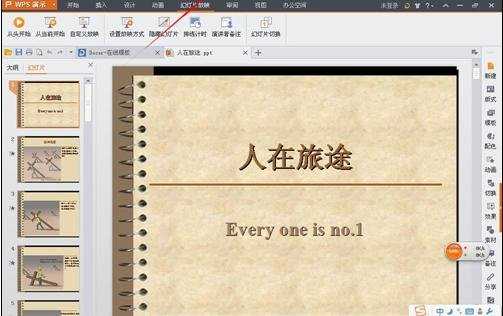
接着在“幻灯片放映”下面找到“排练计时”,如图2:
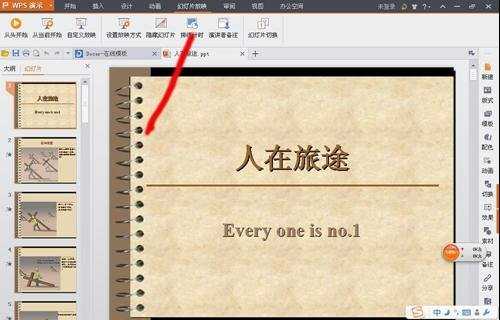
点击“排练计时”,这时演示文稿会自动跳到幻灯片播放状态,而且其左上角会有时间(秒表的形式)跳动,如图3:
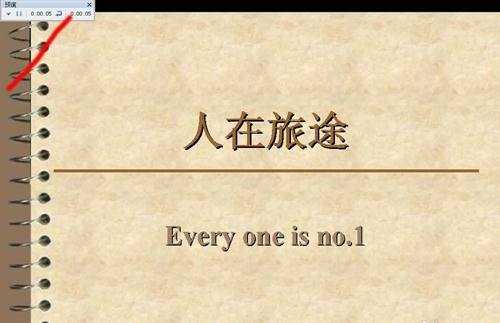
这时我们可以根据其演示文稿中每个篇幅的内容多少来选择时间然后再点击下一张,到时播放时的时间(每个篇幅停顿时间)即为排练计时的时间。
不过这里要说明的是在排练结束后退出时当弹出“是否保留新的幻灯片排练时间”时必须点击“是”,如图4:
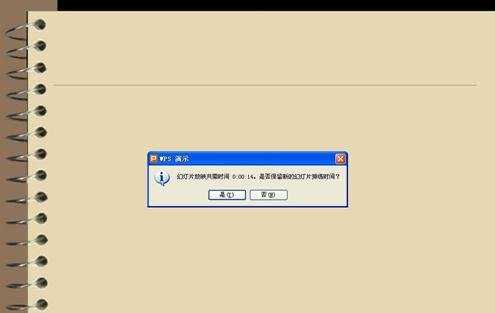

powerpoint如何设置播放时间的评论条评论