photoshop怎样抠取公章的
发布时间:2017-04-09 03:58
相关话题
当我们需要给别的文件进行传递时,我们再一个个盖章很麻烦,可以photoshop抠取出来保存下次使用。那么大家知道photoshop怎样抠取公章吗?下面是小编整理的photoshop怎样抠取公章的方法,希望能帮到大家!
photoshop抠取公章的方法
1、打开ps软件,“文件--打开”,打开图片,复制图层;
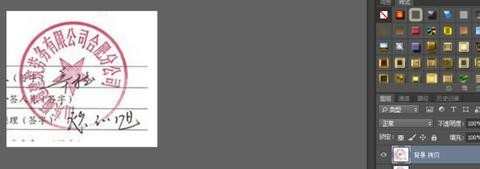
2、“选择--色彩范围”,用吸管单击红色公章部分,调整“颜色容差”,确定;

3、ctrl+j复制粘贴图层,关闭拷贝图层,复制图层,“叠加”,用“橡皮擦工具”擦除部分扣下来的字迹;
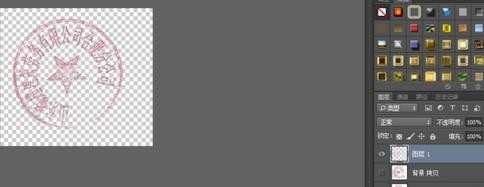
4、“编辑--填充”将“拷贝图层”填充白色;
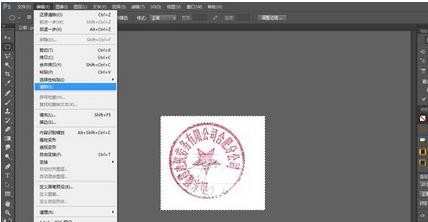
5、“图层--新建调整图层--色相/饱和度”调整红色;

6、用“涂抹工具”等进一步修图;

7、打开“编辑--定义画笔预设”,将公章预设为笔刷,这样在今后需要使用公章时,打开画笔工具,设置前景色为红色,在需要用公章的地方点击即可,完成。
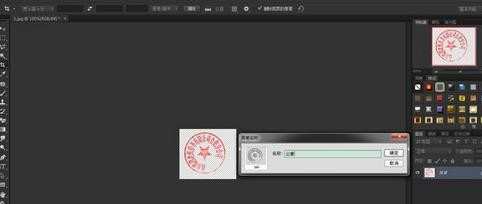

photoshop怎样抠取公章的的评论条评论