wps演示如何设置背景,wps演示设置背景的方法
发布时间:2017-03-06 09:16
相关话题
为了使wps演示文稿更加美观,我们可以对其背景进行一系列的设置,下面就让小编告诉你 wps演示如何设置背景的方法。
wps演示设置背景的方法
1、首先我们打开你要改背景的ppt,前提是你准备好了你改背景的图片,右击PPT“背景”
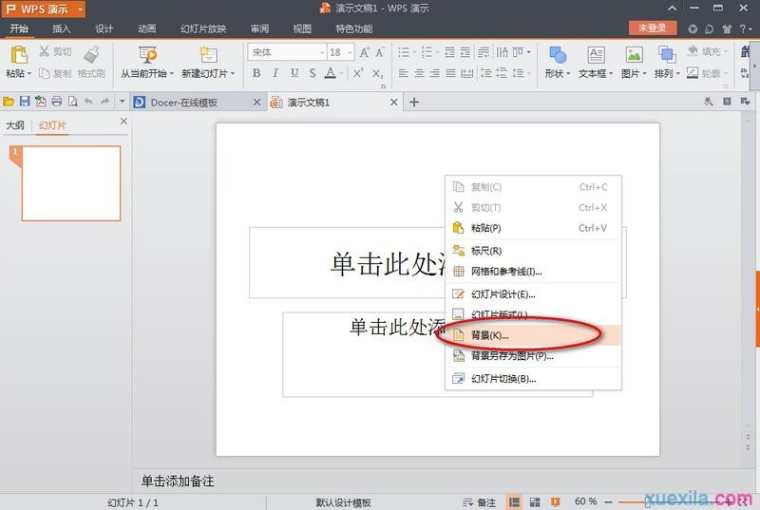
2、在弹出的背景对话框中选择“背景填充”中的下拉选择“填充效果”
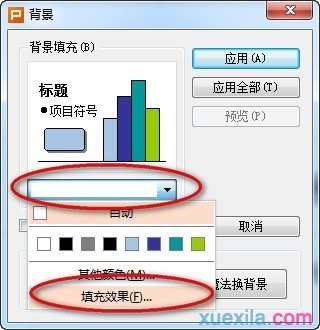
3、在填充效果中选择“图片”选项卡,点击“选择图片”
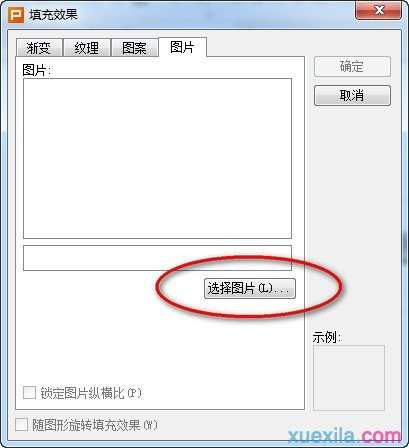
4、选择你下载图片的位置打开图片,点击”确定“
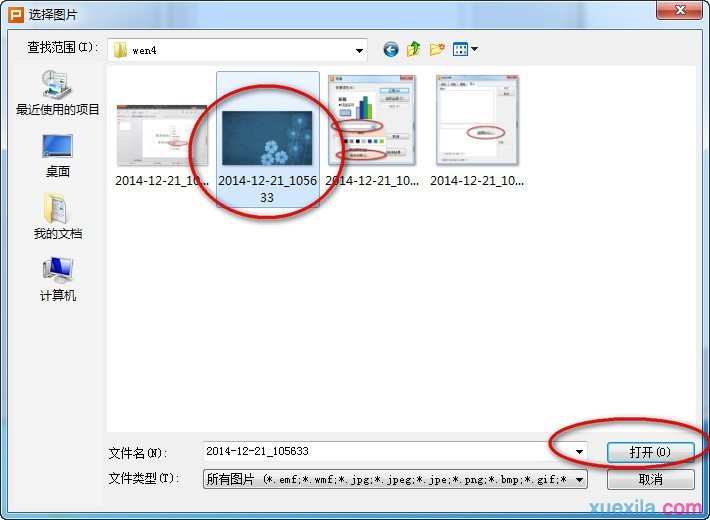
5、点击”确定“后回到背景对话框,你可以选择”应用“(应用于一张幻灯片,即当下这张),点击”应用全部“(应用于所有的幻灯片。)
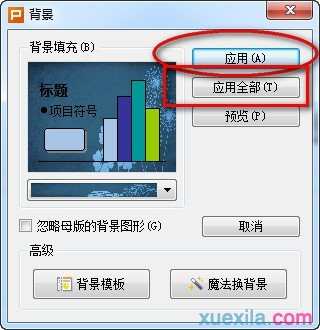
下面我们来看看效果:
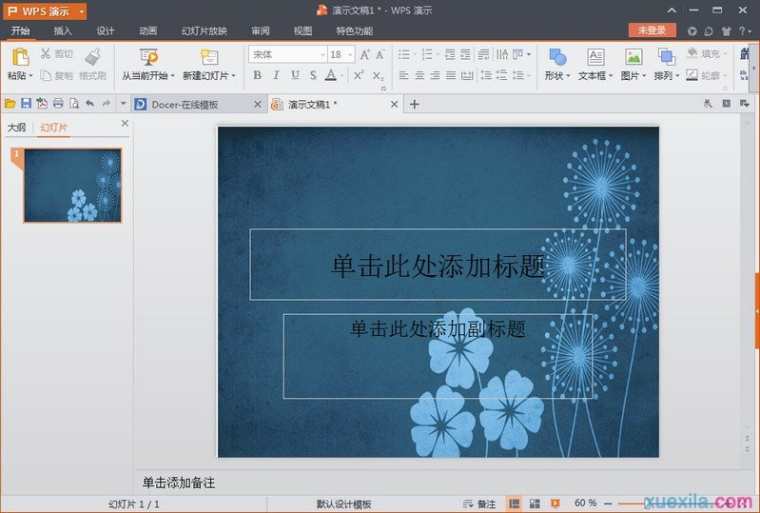

wps演示如何设置背景,wps演示设置背景的方法的评论条评论