ps的曲线工具如何使用
发布时间:2017-06-01 09:42
曲线工具在ps中是用来调节图片的,大家掌握好了就非常好用。很多刚学习的新手小伙伴可能还不知道,下面是小编带来关于ps的曲线工具如何使用的内容,希望可以让大家有所收获!
ps的曲线工具使用的方法
首先用photoshop打开一个从百度上下载的图片
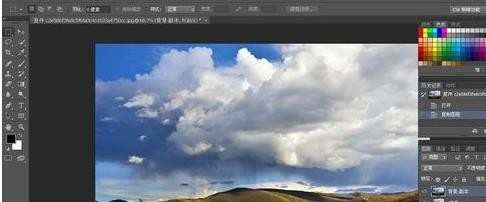
复制背景图层 操作习惯问题 一般不要在背景上直接调节
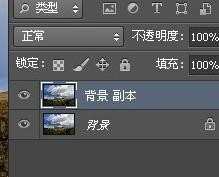
按ctrl+m调出曲线工具

按住alt键点击曲线工具面板 可以切换网格线为4等分或者10等分 如下图所示的两种状态
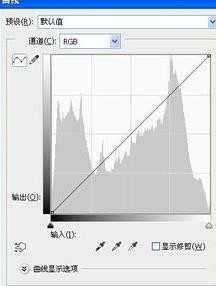

可以按住鼠标点击图片中的某个位置 为曲线上添加调节点 如下图所示 也可以直接在基线 也就是对角线上直接单击鼠标添加调节点。
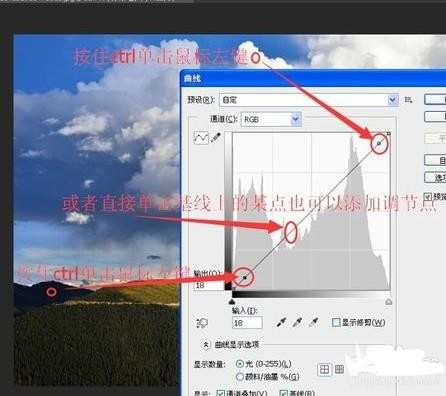
按住ctrl,鼠标左键单击图像上某点后,再同时按住ctrl+shift键点击鼠标左键,除了在rgb模式下建立调节点还会在红黄蓝的色彩模式下建立调节点

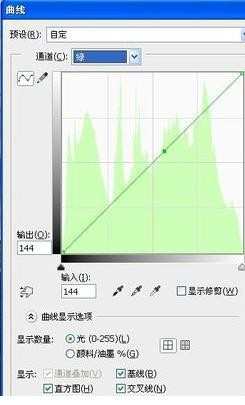
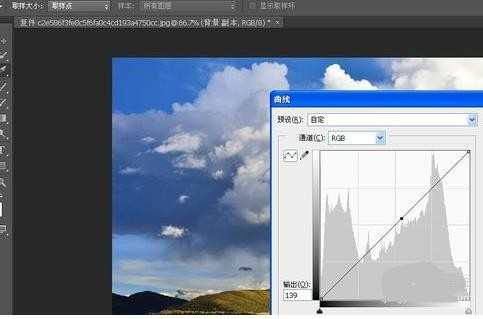

ps的曲线工具如何使用的评论条评论