photoshop的文字间距怎样处理
发布时间:2017-06-06 13:13
hotoshop中输入文本一定要设置好距离之类的,这样才比较美观。那么大家知道photoshop的文字间距怎样处理吗?下面是小编整理的photoshop的文字间距怎样处理的方法,希望能帮到大家!
photoshop的文字间距处理的方法
打开Photoshop,新建一个文档。使用左侧文字工具或使用快捷键“T”,画出一个文本框
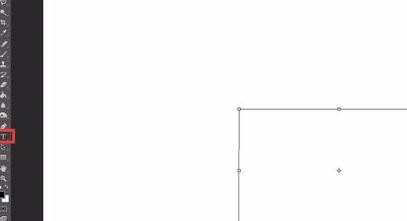
输入文字后,打开左侧工具栏里的文字调整工具。
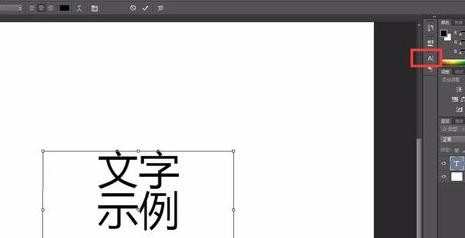
如果没有文字调整的工具栏,可以在“窗口-字符”中将其调处。

在“设置行距”中调整文字的行距,比如我现在写的四个示例文字是36号字,则行距也设置为36号是比较适合的,也可以根据自己的需要调整行距大小。
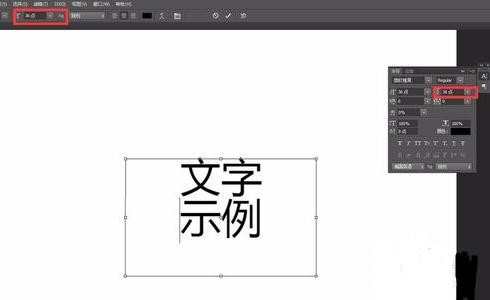
通过“垂直缩放”工具可以在字体不变的情况下,调整文字的长宽比
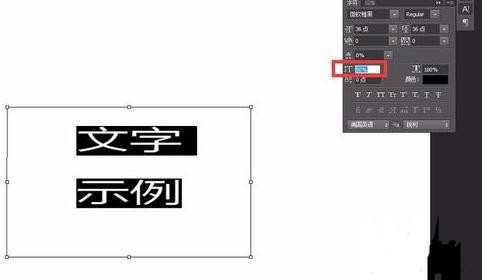
通过“水平缩放”工具则可以调整水平方向的字体宽度,将文字“减肥”或“变胖”。
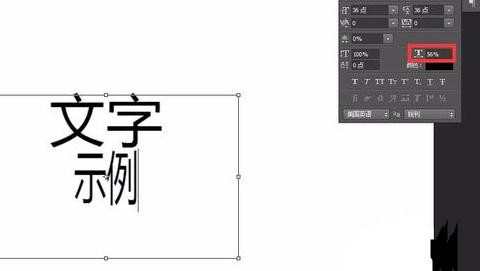

photoshop的文字间距怎样处理的评论条评论