如何在ppt2016中使用墨迹公式
发布时间:2017-03-03 14:32
相关话题
很多升级了PPT2016的朋友会发现新版的PPT新增了很多功能,其中一项新功能为支持墨迹输入公式,即手写输入公式,那么,如何使用该功能呢?下面就让小编告诉你如何在ppt2016中使用墨迹公式 的方法。
在ppt2016中使用墨迹公式的方法:
启动PowerPoint软件,然后点击“插入”选项卡。
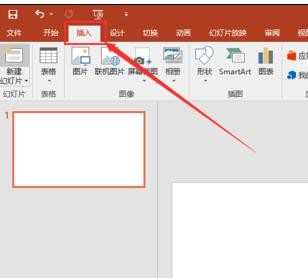
点击插入选项卡的“公式”选项,然后从下拉菜单中选择“墨迹公式”选项。
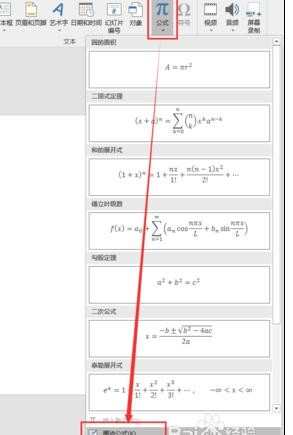
接下来会弹出一个公式输入窗口,在黄色的部分即可按住鼠标左键进行手写。
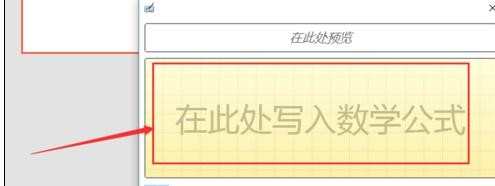
手写时,软件会自动识别手写的内容,并将识别结果显示在窗口的上方。
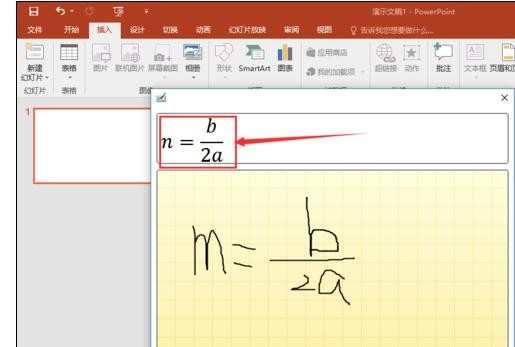
如果识别的内容不正确,可以点击“擦除”选项,然后将错误的部分擦除,然后重新书写,直到识别正确。

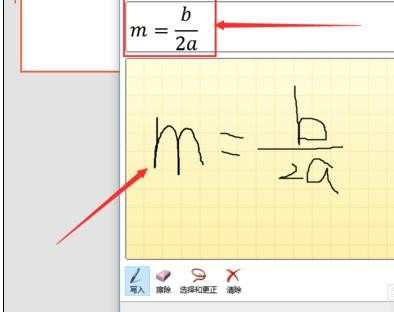
公式输入完成后,点击手写窗口右下角的“插入”按钮。
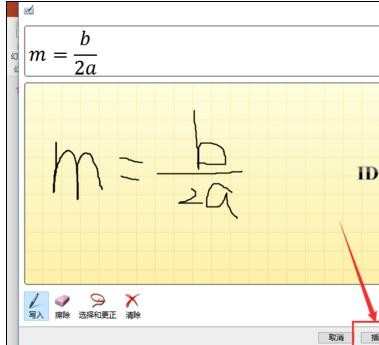
点击插入后即可看到PPT中已经插入了刚才输入的公式。
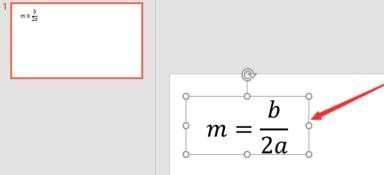

如何在ppt2016中使用墨迹公式的评论条评论