如何设置word的背景色
发布时间:2016-12-06 17:30
相关话题
在用word编辑文档时,如果都是空白页的话很单调,怎么才能把文档做的不那么单调呢?那么下面就由小编给大家分享下设置word背景色的技巧,希望能帮助到您。
设置word背景色的步骤如下:
步骤一:启动WPS文字,新建一文档,默认背景为白色,如下图所示。
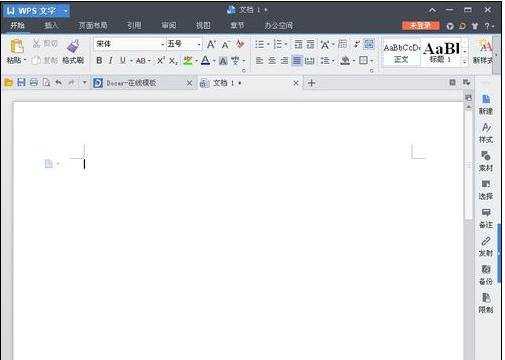
步骤二:在“页面布局”选项卡,单击“背景”,打开菜单中选择颜色即可。
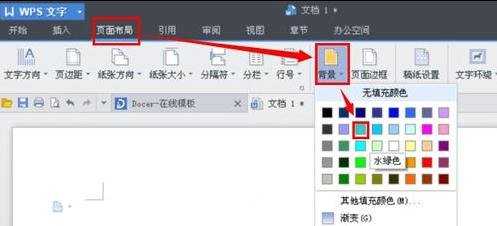
步骤三:效果如下图所示。
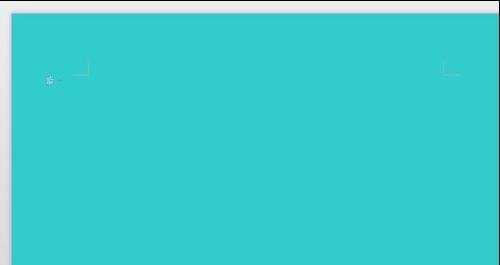
步骤四:在“页面布局”选项卡,单击“背景”,打开菜单中再单击“渐变”。
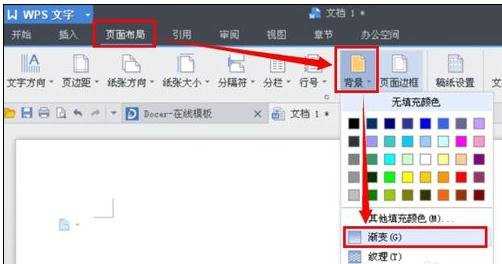
步骤五:打开“填充效果”对话框,在“渐变”选项中设置渐变效果,设置好后单击“确定”。
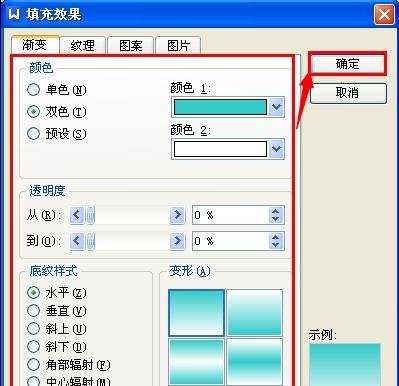
步骤六:看看效果吧。

如何设置word的背景色的评论条评论