word文档中怎么给字体画线
发布时间:2016-12-07 13:29
相关话题
有的时候,在字体下添加下划线,会随着字体的加粗而加粗,所以,只能手画。那么下面就由小编给大家分享下word文档中给字体画线的技巧,希望能帮助到您。
word文档中给字体画线的步骤如下:
步骤一:点击开始右边的插入
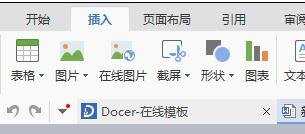
步骤二:在插入点击形状,会出现以下情况,选择线条里面的直线,也即第一个
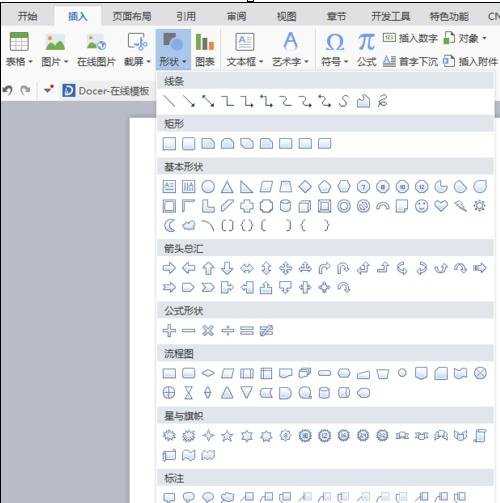
步骤三:选择线条工具后,鼠标指针会变成加号,按shift键,在要划线的句子下面划线,画出线后。呈下图所示

步骤四:调整,画好线后,会出现这样的工具栏界面

步骤五:点击“轮廓”,出现以下界面
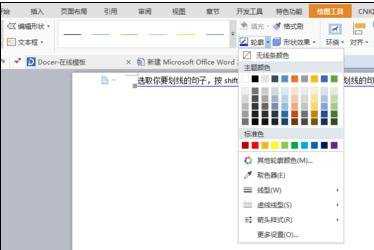
步骤六:然后进行所画线条颜色及粗细的处理了。如图所示:
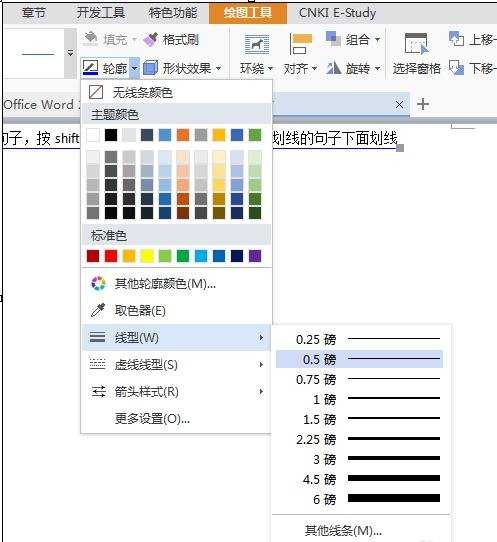

word文档中怎么给字体画线的评论条评论