photoshop如何替换图片背景
发布时间:2017-06-07 18:20
相关话题
替换背景是我们常用的操作,因为一些图片素材需要进行拼合。但是很多同学还不太清楚。那么接下来下面是小编整理的一些关于photoshop如何替换图片背景,供您参阅。
photoshop替换图片背景的方法
首先打开Photoshop,准备好两张图,我准备的图是要将红玫瑰移到心形背景图里



然后将两张图拖进PS里,然后长按工具栏里第三个套索工具,出现三个选项,选择第三个磁性套索工具


在玫瑰边缘处单击一下,然后沿着玫瑰的边缘拖鼠标,知道回到原点,鼠标右下角会出现一个小圈,再单击一下,玫瑰就被选中了,如果你觉得它给你选的不精确,可以按“delete”撤销,自己单击
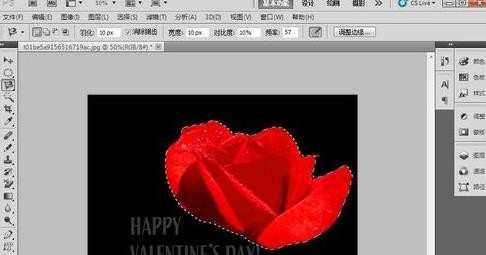
现在选择工具栏中第一个选项,然后将玫瑰拖到要还的背景图里

如果发现大小或者角度不合适,按“Ctrl”+“T”就可以自由变换了,然后点击右上角的对勾


最后图片就完成了,如果感到有些违和感,可以在选择好玫瑰时点击选项中的羽化,数值越大,边缘越虚幻


photoshop如何替换图片背景的评论条评论