Word中设置装订线边距的操作方法
发布时间:2017-03-31 21:17
相关话题
装订线边距是指在要装订的文档两侧或顶部的页边距添加的额外的空间。装订线边距保证不会因装订而遮住文字。今天,小编就教大家在Word中设置装订线边距的操作方法。
Word中设置装订线边距的操作方法如下:
单击“开始”菜单,单击“所有程序”,单击“Microsoft Office”文件夹,单击“Microsoft Word 2010”程序。
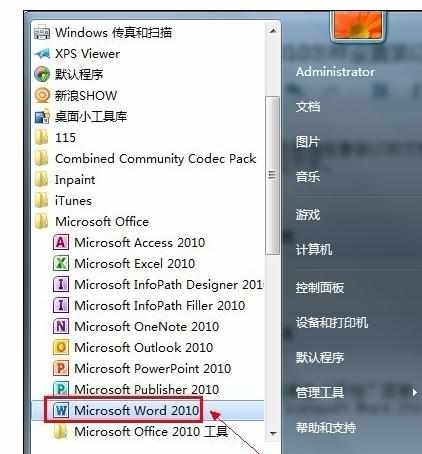
单击功能区的“页面布局”选项卡。

在页面设置选项组单击“页边距”。

弹出的菜单点击“自定义边距”。
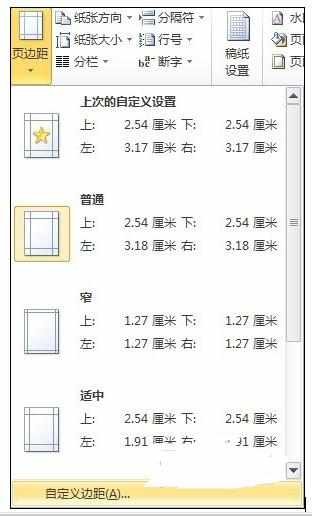
进入“页边距”选项卡界面,在装订线框中键入厘米数。
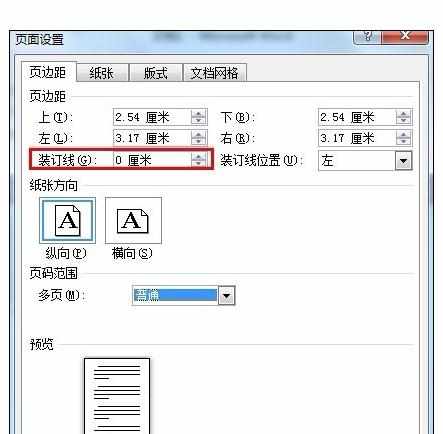
在装订线位置选择向“左”或向“上”。
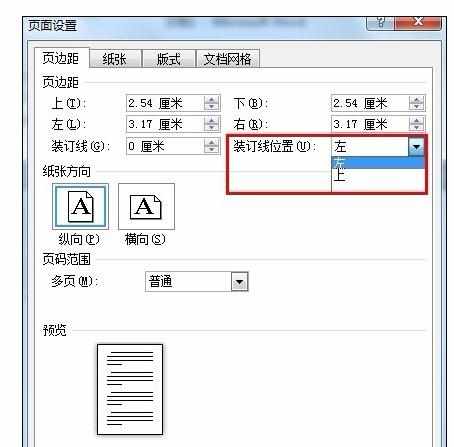
设置完成后单击“确定”按钮保存更改。
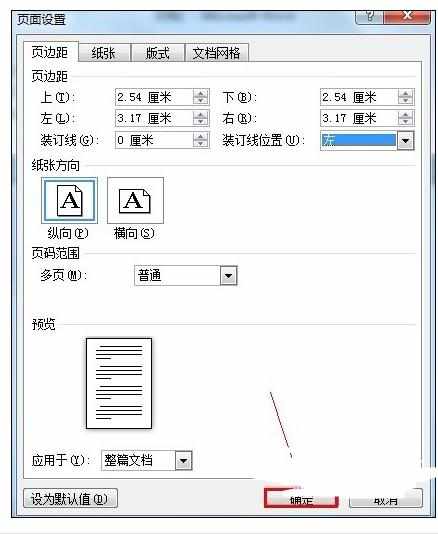

Word中设置装订线边距的操作方法的评论条评论