win8.1/win8系统怎么关闭病毒防护程序
发布时间:2017-06-02 10:42
有时候win8.1自带的病毒防护程序过于灵敏导致误删东西,有时候还原系统的时候因为在安全模式下不能还原成功需要关闭病毒防护程序才可以。下面是小编跟大家分享的是win8.1/win8系统怎么关闭病毒防护程序,欢迎大家来阅读学习~
win8.1/win8系统怎么关闭病毒防护程序

步骤阅读工具/原料
win8.1专业版
方法/步骤
1注意红色方框 进入控制面板

2点进“系统和安全”

3点击“操作中心”
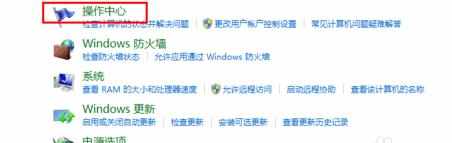
4点击“更改操作中心设置”

5找到“病毒防护”,把前面的勾去掉,点击确定即可!


win8.1/win8系统怎么关闭病毒防护程序的评论条评论