photoshop怎样裁剪不规则的图片
发布时间:2017-06-06 13:25
其实使用photoshop裁剪是一种经常操作的,但一般裁剪都会裁剪的比较规则。那么大家知道photoshop怎样裁剪不规则的图片吗?下面是小编整理的photoshop怎样裁剪不规则的图片的方法,希望能帮到大家!
photoshop裁剪不规则的图片的方法
启动ps软件,进入ps的界面后,将特定的图片拖进去;
打开图片之后,双击该背景图层右边的锁头图标,在“新建图层”窗口上点击“确定”;
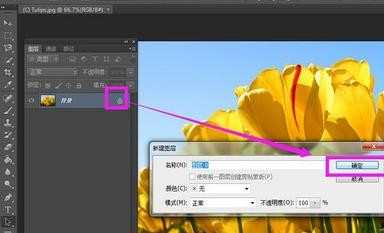
图片解锁之后,使用钢笔工具在图片上方画出一个不规则的图形;
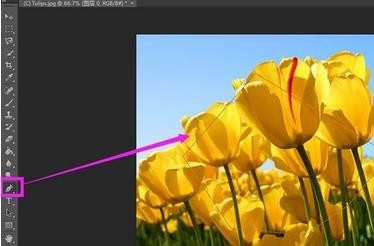
接着在左侧工具栏里点击使用“路径选择工具”;
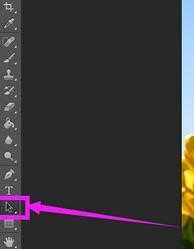
接着,在图片上右击鼠标,选择“创建矢量蒙版”;
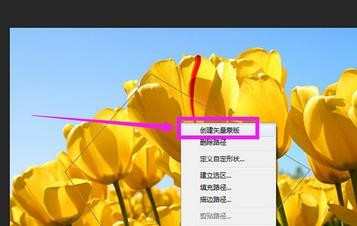
然后就可以看到该图片被裁剪成不规则的图形了。
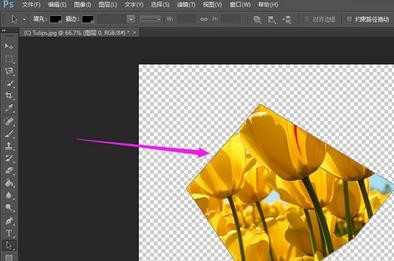

photoshop怎样裁剪不规则的图片的评论条评论