excel中设置公式保护的教程
发布时间:2016-11-07 12:15
相关话题
Excel中的格式需要保护起来,公式具体该如何设置才能保护起来呢?下面是由小编分享的excel中设置公式保护的教程,以供大家阅读和学习。
excel中设置公式保护的教程:
设置公式保护步骤1:首先选中数据区域
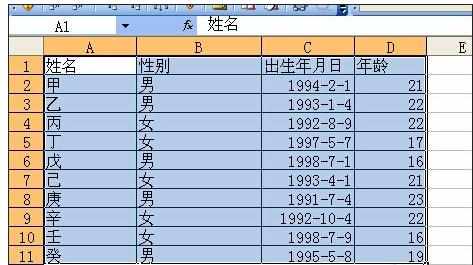
设置公式保护步骤2:点击右键 点设置单元格格式 调出设置单元格格式对话框
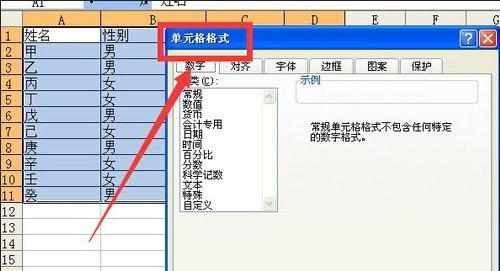
设置公式保护步骤3:点击保护选项卡 取消锁定 隐藏 两个选项 然后点击确定
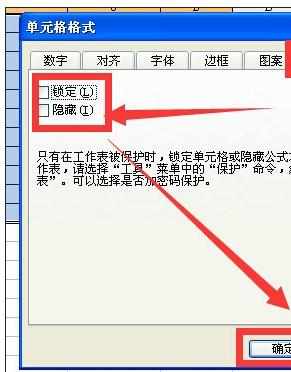
设置公式保护步骤4:按f5或者ctrl+g调出定位对话框 点击定位条件

设置公式保护步骤5:点选公式选项 然后点击确定
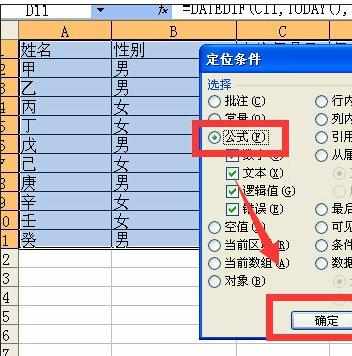
设置公式保护步骤6:再次按ctrl+1 调出单元格格式对话框 点保护选项卡 勾选锁定 然后点击确定
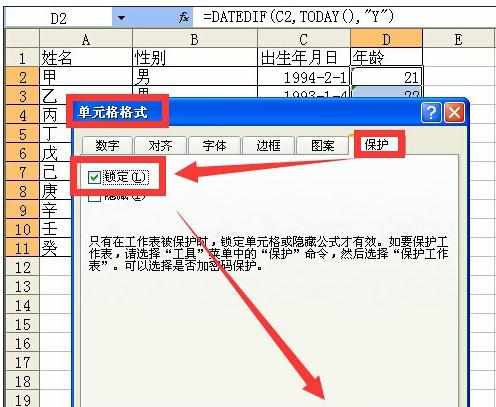
设置公式保护步骤7:点击 工具 保护 保护工作表
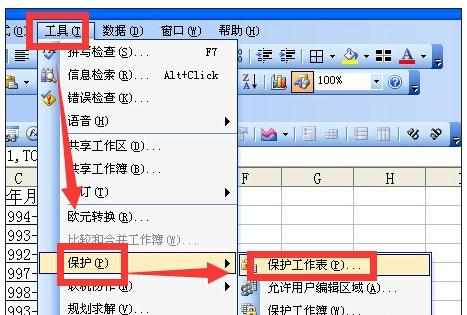
设置公式保护步骤8:输入密码点击确定
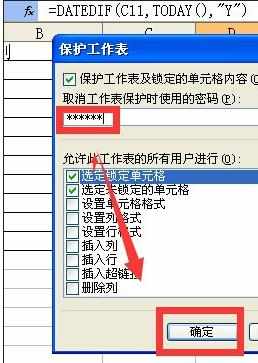
设置公式保护步骤9:重新输入密码点击确定
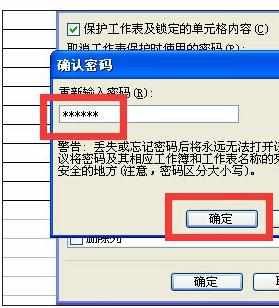
设置公式保护步骤10:此时要对公式单元格进行删除或者编辑 会提示 只读 只有在工具保护 撤销保护工作表后才可以操作
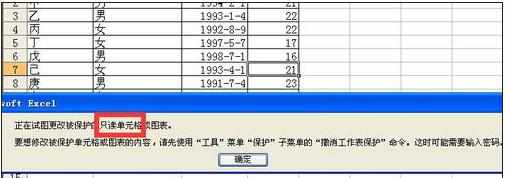
看了excel中设置公式保护的教程还看了:
1.excel 未受保护的公式设置保护的教程
2.excel保护公式的设置方法
3.excel2003设置公式保护的方法
4.excel 公式保护教程
5.excel公式保护的方法
6.excel中设置公式教程(2种)
7.excel保护公式的方法
8.excel怎么保护公式不被修改

excel中设置公式保护的教程的评论条评论