wps怎么插入尾注
发布时间:2016-12-11 15:36
相关话题
毕业论文最繁琐的一环就是参考文献的插入,如果手动输入,一旦文章有所变化,所有参考文献排序就要重新编排,费时又费力。下面小编为大家介绍wps怎么插入尾注。
1.打开文档,点击WPS右侧下三角
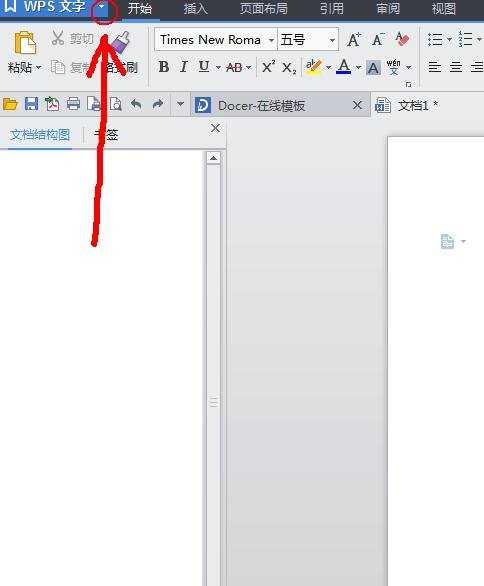
2.打开插入>引用>脚注与尾注
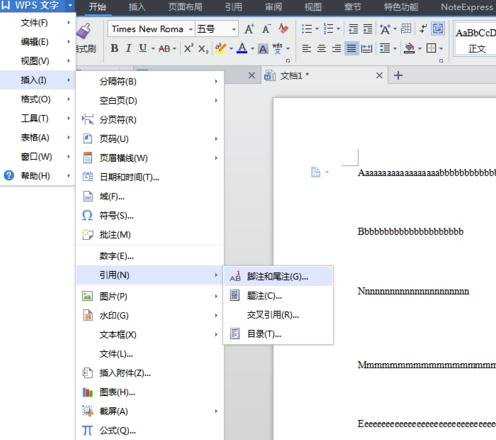
3.如下图所示设置尾注
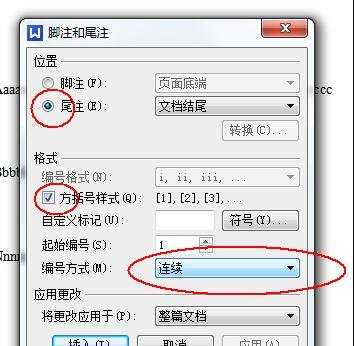
4.点击插入,尾注就在文档中生成了
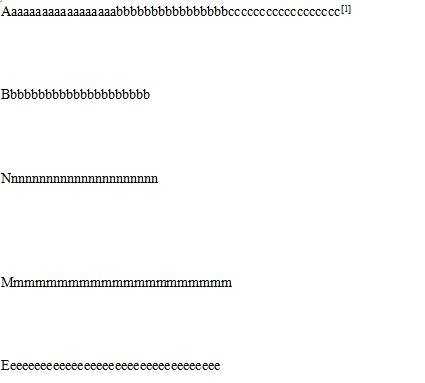
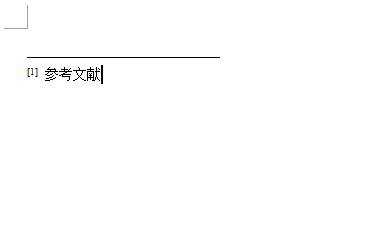
5.此时的尾注虽然已经生成了,但末尾的尾注格式明显不对,此时注意不能将尾注删除重新输入。正确的办法是,选中末尾尾注上标,按住ctrl键的同时按两下==键,末尾尾注格式就正确了。
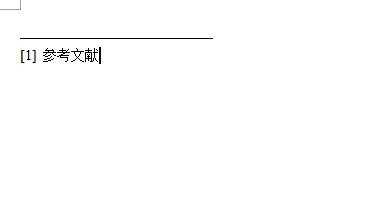
6.此时的尾注还是多了一条线,点击1中的下三角,点击视图>>显示脚注/尾注分割线,就可以去掉分隔线。
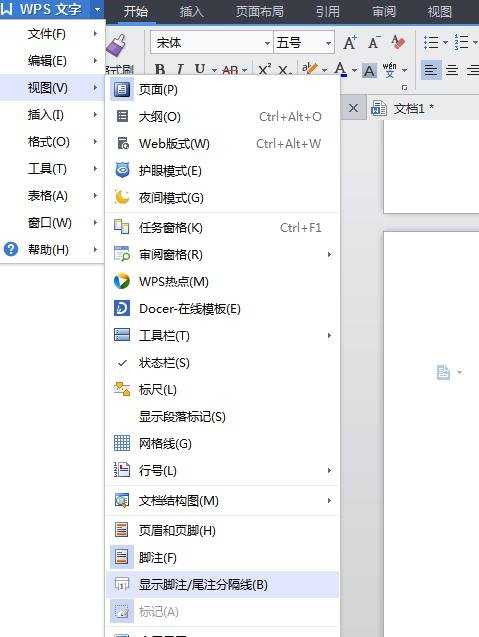
7.这样就大功告成了!!
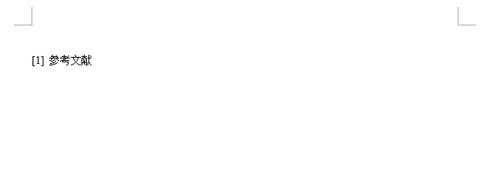

wps怎么插入尾注的评论条评论