鼠标不能动了该怎么处理
发布时间:2017-02-21 11:36
有许多朋友都有个疑问,刚才用的好好的,怎么现在突然鼠标不能用了呢?鼠标不能动了该怎么处理?下面小编就为大家带来了鼠标不能动了的处理方法。
鼠标不能动了处理方法

1、更换一个usb接口进行尝试问题是否解决。
2、同一个usb接口中,插入不同的鼠标,查看是否有些鼠标能够正常使用;或者同一个鼠标,插入不同电脑usb接口,看看是否能够正常使用。
3、①首先在桌面右键点击计算机,选择设备管理器,如图所示:
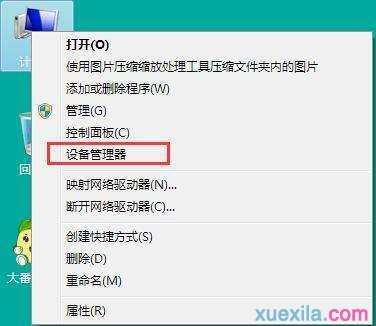
②接着在设备管理器窗口中找到“通用串行总线控制器”并点击下拉菜单,如图所示:
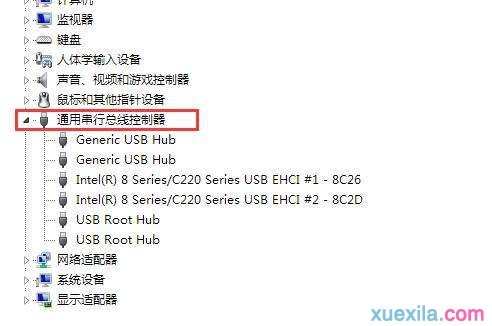
③最后在下拉菜单上找到usb root hub并双击打开,在电源管理选项卡中将“允许计算机关闭此设备以节省电源”取消勾选,如图所示:
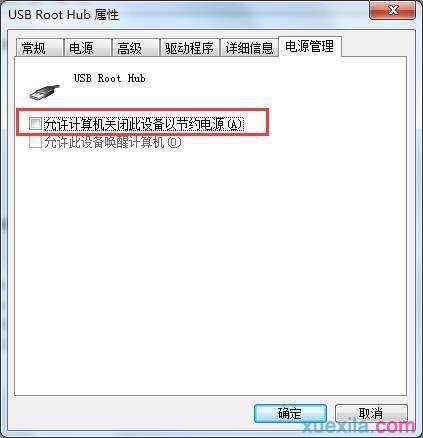

鼠标不能动了该怎么处理的评论条评论