photoshopcs4如何更改画布大小
发布时间:2017-03-07 14:26
我们放在PS中的图片都是在画布上面的,那么大家知道photoshopcs4如何更改画布大小吗?下面是小编整理的photoshopcs4如何更改画布大小的方法,希望能给大家解答。
photoshopcs4更改画布大小的方法
1.启动Photoshop,打开一幅图像。

2.选取工具栏上的裁剪工具,设置裁剪的宽度值和高度值。

3.使用裁剪工具选取要保留的区域,提交当前裁剪。
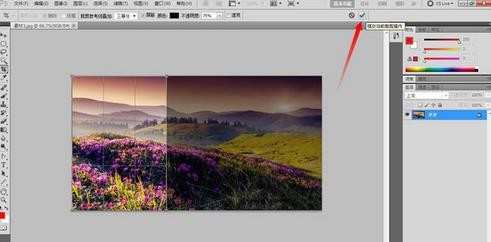
4.执行图像菜单下的画布大小命令。
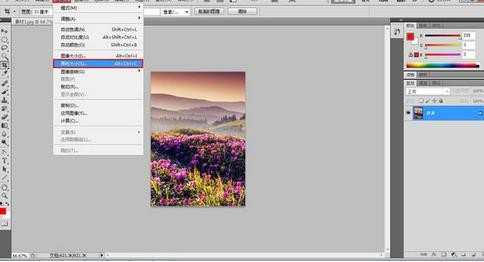
5.在弹出的画布大小对话框,勾选相对,设置画布从中心向四周扩展相对宽度值和高度值。
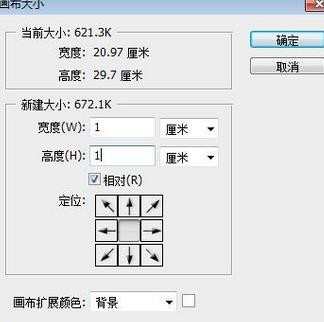
6.完成。
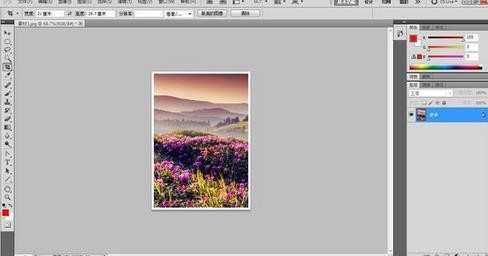

photoshopcs4如何更改画布大小的评论条评论