ppt如何设置表格行高
发布时间:2017-02-16 12:26
相关话题
在ppt文档里面插入的表格一般都需要对其多方面的调整才能符合我们的需求,例如,设置表格的行高。下面就让小编告诉你 ppt设置表格行高的方法。
ppt设置表格行高的方法:
1、 选中表格,表格工具(布局)——分布行,使各行均匀分布

2、选中表格,表格工具(布局)——分布列,使各列均匀分布

3、如果要使指定列均匀分布,选中表格,表格工具(布局)——分布列

4、通过锁定纵横比调整PPT行高,这样可以不使PPT变形。
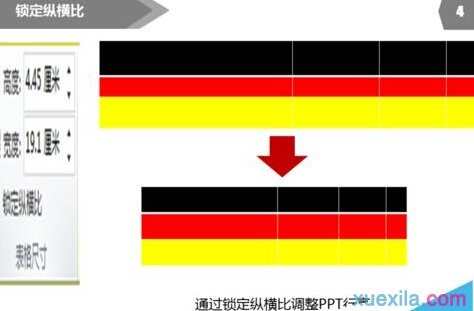
5、还可以通过单元格的数值调整,如图。


ppt如何设置表格行高的评论条评论