宽带连接图标不见了该怎么办
发布时间:2017-06-17 16:16
电脑重装后,桌面上却没有宽带连接图标,导致无法上网的情况,下面是小编给大家整理的一些有关宽带连接图标不见了的解决方法,希望对大家有帮助!
宽带连接图标不见了的解决方法
1、点击“开始菜单”选择“控制面板”如下图
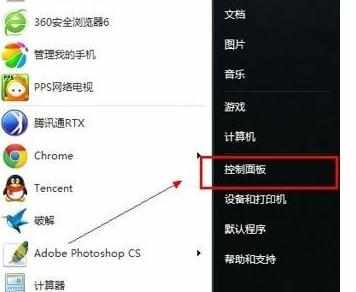
2、选择“网络和Internet”
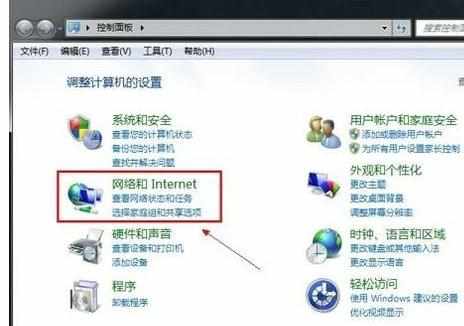
3、选择“网络共享中心”
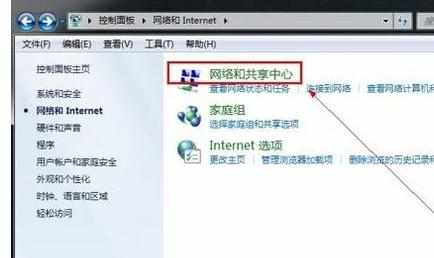
4、点击“设置新的连接或网络”
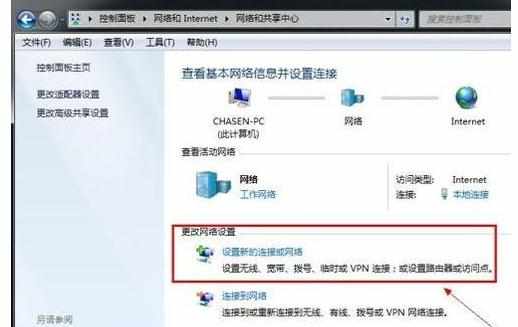
5、选择第一项“连接到Internet”-“下一步”
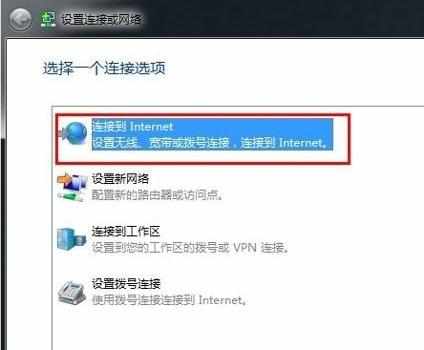
6、选择“宽带(PPPOE)”
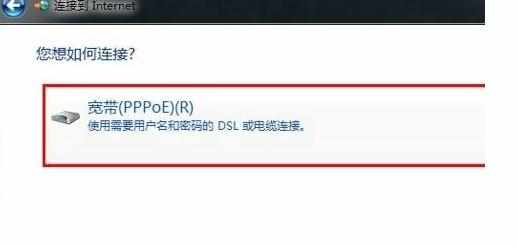
7、输入运营商提供的帐号密码点击“连接”即可
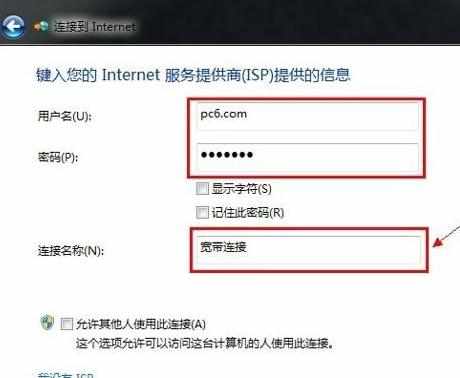
8、然后进入:控制面板网络和 Internet网络连接 找到宽带连接——右键——创建快捷方式
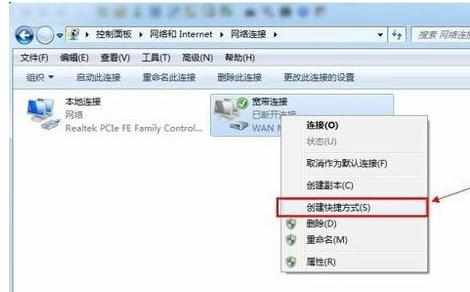
这个时候桌面就会出现久违的宽带连接图标

END

宽带连接图标不见了该怎么办的评论条评论