word怎么设置页脚页数
发布时间:2017-06-06 15:40
WORD文档页脚页数怎么设置?具体该怎么去操作的呢?对于平时不常用Word的朋友或许有点难度,下面给大家分享Word文档设置页脚页数的方法,希望看完本教程的朋友都能学会并运用起来。
Word文档设置页脚页数的方法
首先我们打开要编辑的WORD文档 如图。
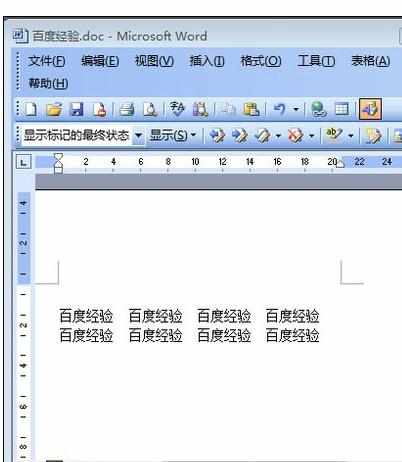
点击菜单栏上的“插入” 如图。
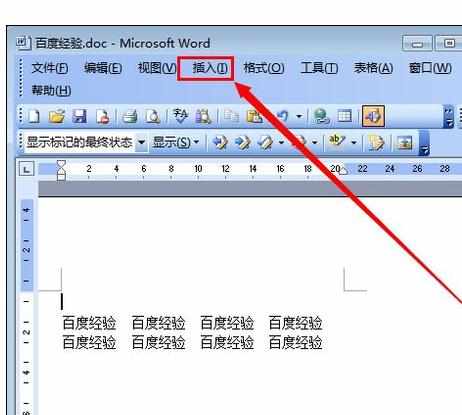
然后点击“页码” 如图。
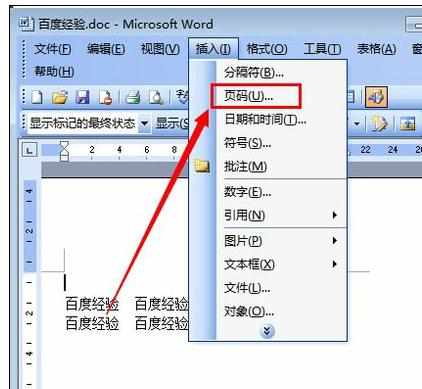
在页码的设置窗口里设置好位置和对其方式 如图。
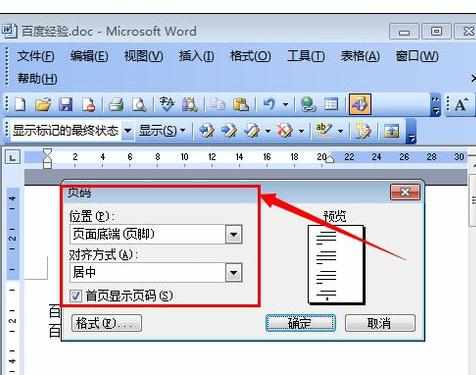
然后点击“格式” 如图。
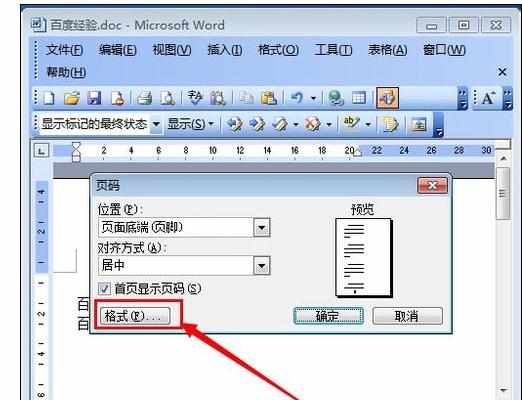
在页码格式窗口里设置好格式,然后点击“确定” 如图。
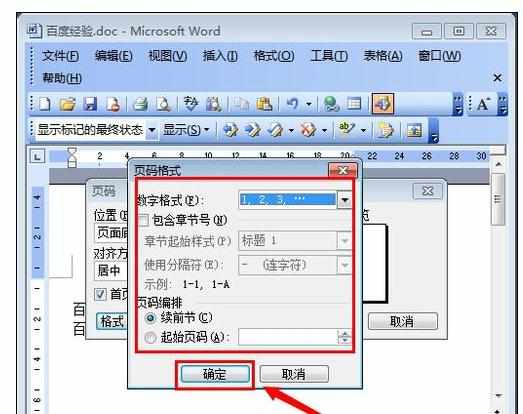
然后再页码的设置窗口里点击“确定” 如图。
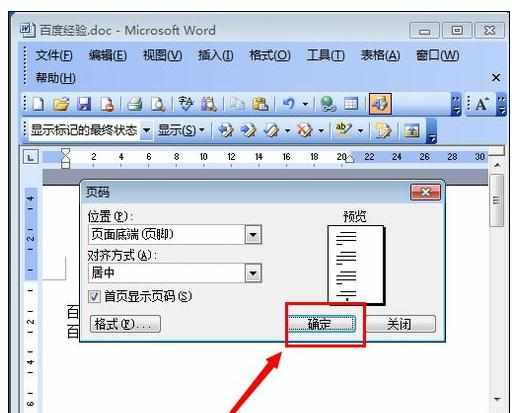
完成以上操作,就可以设置好 页码了 如图。
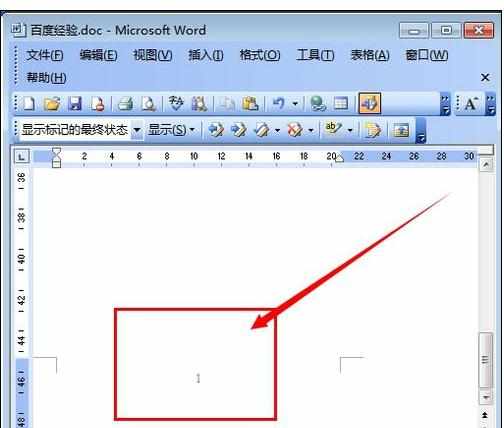
猜你感兴趣:
1.word如何设置页码和总页数
2.Word中文档页脚页数的设置方法
3.word中怎么从指定页设置页码的两种方法
4.word中如何设置页数
5.word页眉页脚页码如何设置

word怎么设置页脚页数的评论条评论