Excel表格中单元格内调整文字行距的操作方法
发布时间:2017-04-01 12:16
相关话题
在word中调整文字行距,相信大多数的朋友都会,那么在excel单元格内调整文字行距,如何来操作?今天,小编就教大家在Excel表格中单元格内调整文字行距的操作方法。
Excel表格中单元格内调整文字行距的操作步骤如下:
如图所示,我们想调整单元格中诗句的行间距。
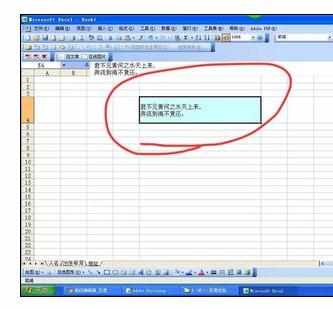
以2003版本为例,选择“格式”,然后选择拼音指南,选择“设置”。
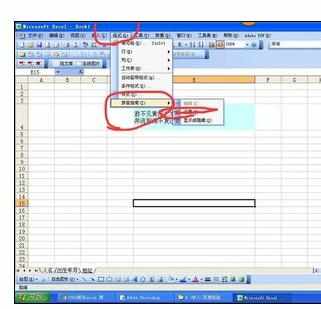
选择字体。

然后通过调整字号的大小来调节行间距。

点击确定后,行距加大了。
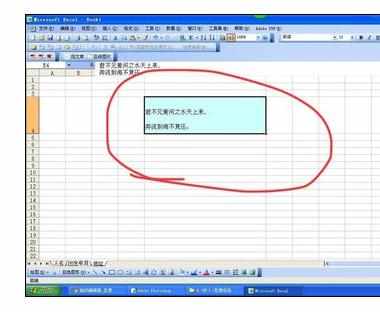

Excel表格中单元格内调整文字行距的操作方法的评论条评论