Win7如何新建一键清理系统垃圾文件BAT脚本
相关话题
一键清理系统垃圾window7版,是一个批处理文件,那么Win7如何新建一键清理系统垃圾文件BAT脚本呢?下面小编就为大家带来了Win7新建一键清理系统垃圾文件BAT脚本的方法。
Win7新建一键清理系统垃圾文件BAT脚本方法
1、点击“开始——程序——附件——记事本”,创建一个新的记事本。
2、将以下代码内容复制到新建的文本文档里
@echo off
echo 清除系统垃圾过程中,请稍等......
del /f /s /q %systemdrive%*.tmp
del /f /s /q %systemdrive%*._mp
del /f /s /q %systemdrive%*.log
del /f /s /q %systemdrive%*.gid
del /f /s /q %systemdrive%*.chk
del /f /s /q %systemdrive%*.old
del /f /s /q %systemdrive%recycled*.*
del /f /s /q %windir%*.bak
del /f /s /q %windir%prefetch*.*
rd /s /q %windir%temp & md %windir%temp
del /f /q %userprofile%cookies*.*
del /f /q %userprofile%recent*.*
del /f /s /q "%userprofile%Local SettingsTemporary Internet Files*.*"
del /f /s /q "%userprofile%Local SettingsTemp*.*"
del /f /s /q "%userprofile%recent*.*"
echo 清除系统垃圾完成!按任意键继续……
echo. & pause

3、点击“文件——另存为”,文件名为“ 清除系统垃圾.bat ”,文件类型选择“所有文件”。
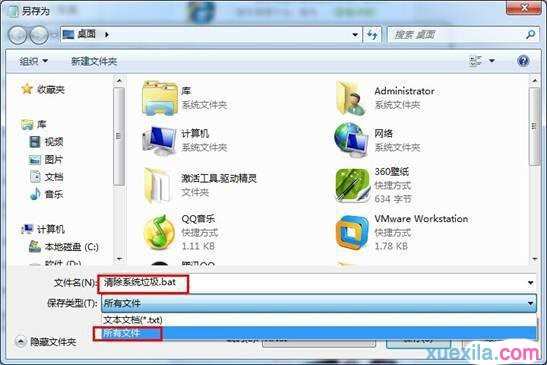
4、双击运行刚建立好的清除系统垃圾.bat文件,完成后关闭即可。
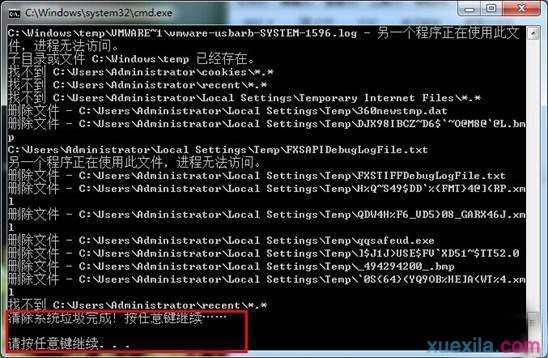
为了方便以后随时给电脑系统清理垃圾,随时给电脑“瘦身”,可将它放于桌面上。
Win7BAT脚本相关文章:
1.win7电脑怎么设置开机自动启动热点功能
2.win7系统产生的临时文件怎么清理
3.Win7宽带连接错误711的解决方法
4.怎么样优化win7开机速度
5.忘记WindowsXP登录密码怎么办
6.win7怎么设置关机时自动清理临时垃圾文件

Win7如何新建一键清理系统垃圾文件BAT脚本的评论条评论