word怎么设置页面背景图
发布时间:2016-12-11 14:10
相关话题
为了保证在设置的文档时更为美观,我们经常会为文档页面设置一些符合主题的背景图片,那么下面就由小编给大家分享下word设置页面背景图的技巧,希望能帮助到您。
word设置页面背景图的步骤如下:
步骤一:打开word文件,选择插入——插图——图片。
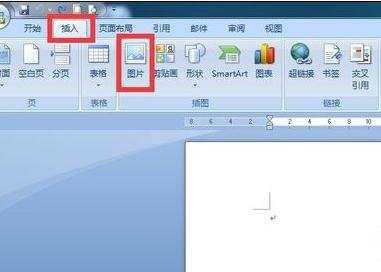
步骤二:之后会弹出插入图片对话框,选择一个图片,点击插入按钮后,图片就会加载至word文档中。
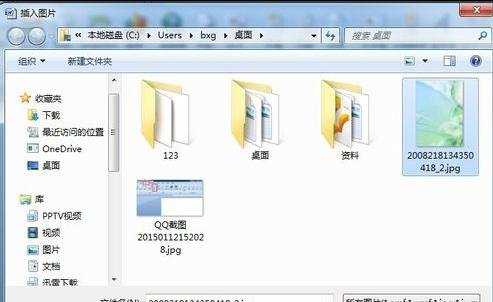
步骤三:插入word中的图片,默认会选中图片。这时候选择格式——文字环绕——浮于文字上方。

步骤四:然后,可以将图片移动至word文档的左上角,之后拉动图片右下角至文档的右下角,直至合适位为止。
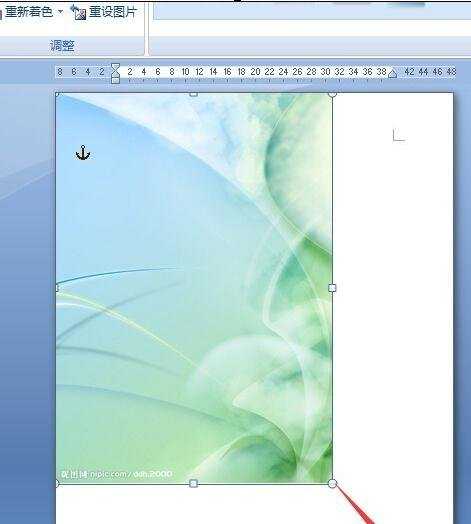
步骤五:最后,插入的图片效果如下图所示。
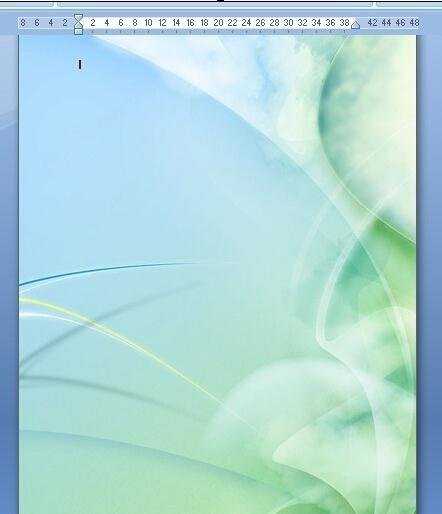

word怎么设置页面背景图的评论条评论