ps怎么把图片变素描效果
发布时间:2017-04-06 15:22
s现在这个软件越来越多人使用,有很多人喜欢通用ps来将图片变素描效果。你想知道是怎样的吗?今天跟着小编一起学习ps将图片变素描效果方法,希望对你有帮助。
ps将图片变素描效果方法
在ps中打开图片,选择图像——调整——去色,
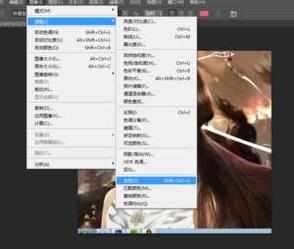
在完成去色后,在右下方复制图层,选中副本在进行接下来的操作。
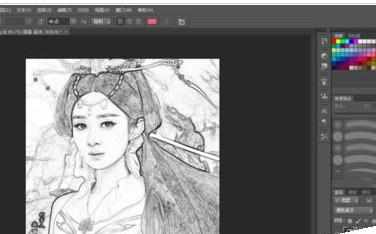
在窗口上方选择图像——调整——反相
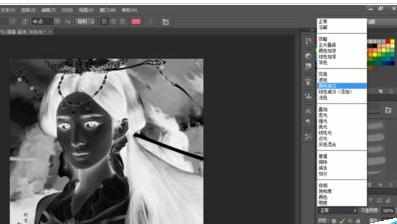
在右下方的图层混合模式中选择颜色减淡
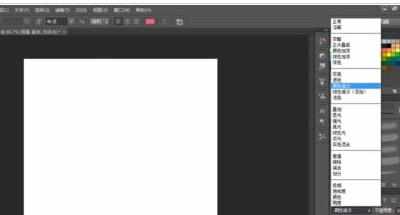
选中滤镜——其他——最小值,在出现的窗口点击确定即可。
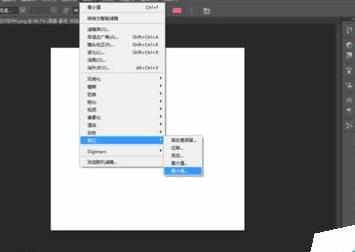

在滤镜中继续选择最小值进行调试,直到满意为止。



ps怎么把图片变素描效果的评论条评论