WPS表格怎么调整行高及列宽
发布时间:2016-11-10 12:59
相关话题
WPS表格可对做好的表格进行适当的调整,那么它是怎么对行高和列宽进行调整的呢?下面小编来告诉你吧.
步骤如下:
调整行高时先选择要调整的行数,按住鼠标左键将鼠标放在行头中两行之间的位置上就可以批量调整所选行数的行高了。
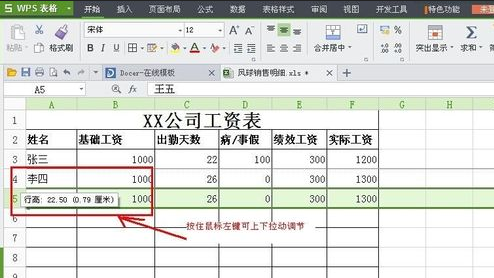
也可以右键点击左侧行头,选择行高,在弹出的窗口中输入数字即可。

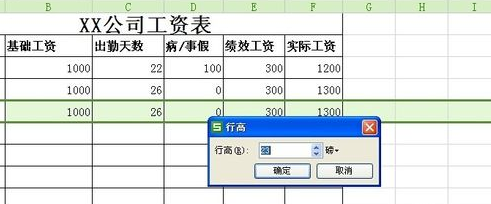
点击功能选项中的行列调整项,也可以对行高进行调整。还可以选择最适合行高,这样软件会根据你输入的文字或数字的大小都行高进行有效调整。当然,调整宽列也是同理。
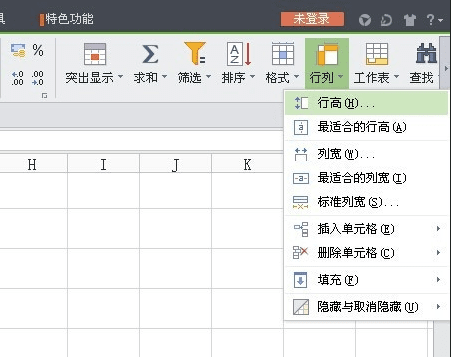
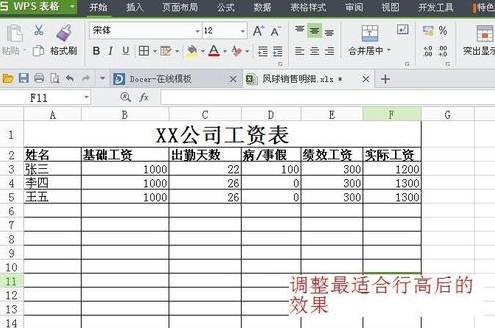

WPS表格怎么调整行高及列宽的评论条评论