火狐浏览器怎么设置字体
发布时间:2017-04-06 12:27
火狐浏览器是一个很好用的浏览器,那你知道火狐浏览器应该如何设置字体吗?下面是小编给大家整理的一些有关火狐浏览器设置字体的方法,希望对大家有帮助!
火狐浏览器设置字体的方法
首先我们下载安装好火狐浏览器。
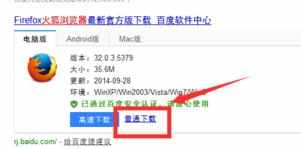
然后打开火狐浏览器,点击右上方的菜单,选择“选项”,如图示。
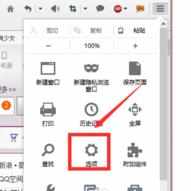
我们可以在字体和颜色栏里面选择“字体”,然后选择你喜欢的字体。如图示。
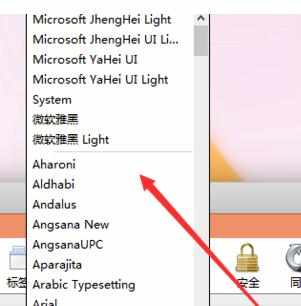
设置好字体种类之后,我们可以选择设置字体的大小,如图示。
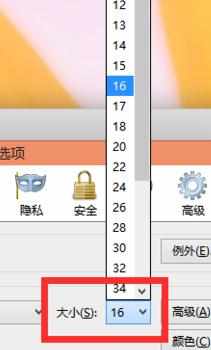
当然我们也可以点击高级,进行字体的进一步设置,如图示。设置好以后,点击“确定”。
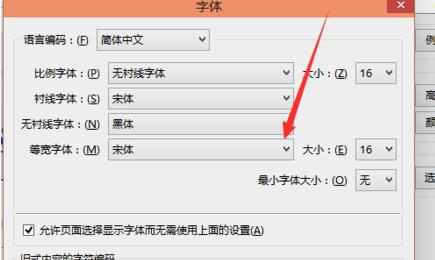
设置好字体之后,我们设置颜色,如图点击“颜色”,然后根据提示设置好“文字和背景”“链接颜色”,然后点击“确定”。
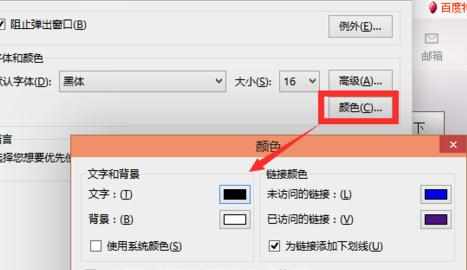
重启浏览器,回到我们想要查阅的网页,我们可以看到浏览器的字体已经颜色已经发生变化。

火狐浏览器怎么设置字体的评论条评论