ppt2010页眉页脚的设置
发布时间:2017-05-11 10:47
相关话题
在制作幻灯片的时候,要怎样添加页眉页脚呢?今天,小编就为你介绍powerpoint2010如何添加页眉页脚的方法啦!
ppt2010添加页眉页脚的方法如下:
先在电脑上打开Microsoft PowerPoint2010,若电脑桌面上没有就在开始——所有程序——Microsoft office——Microsoft PowerPoint2010,点击打开
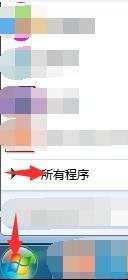
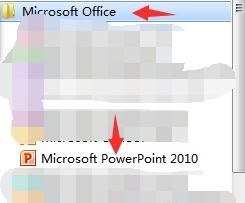
打开Microsoft PowerPoint2010后,点击插入
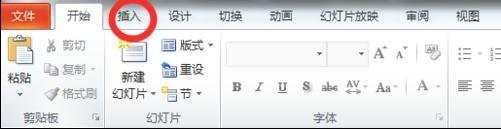
插入下方有页眉和页脚,时间和日期,幻灯片编号,点击任意一个就行。
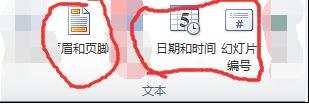
点击三个中任意一个出现页面和页脚的对话框,点击每个前方框,然后点击全部应用,这样只会标题第一页没有这些内容,其余都有。
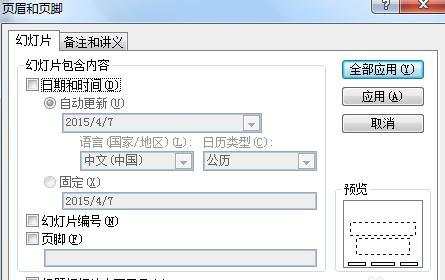
如果只想要标题第一页显示这些内容,不点击标题幻灯片中不显示,其余都点击。
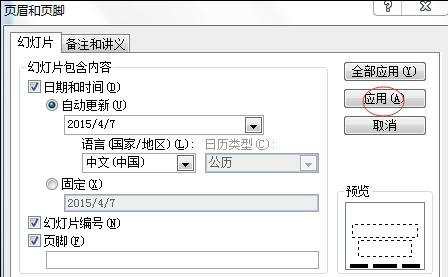

ppt2010页眉页脚的设置的评论条评论