ppt如何制作新年贺卡图文教程
发布时间:2017-06-16 21:24
怎么制作ppt新年贺卡呢?新手不会,上网找怕麻烦,而且教程太乱没有统一的答案怎么办,哪里有更好的方法?下面小编马上就告诉大家ppt制作新年贺卡的方法步骤。
ppt制作新年贺卡的方法步骤
打开空白ppt,设置背景,右键点击,选择背景。在填充按钮处,点击图案填充10%。然后将前景颜色选为黄色,背景颜色选为红色,即形成贺卡背景。
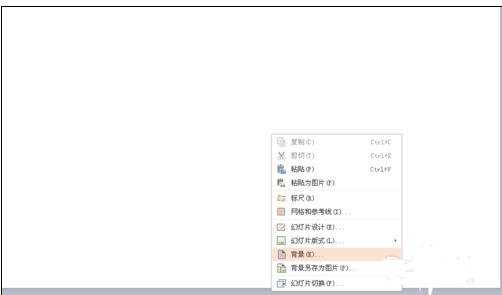
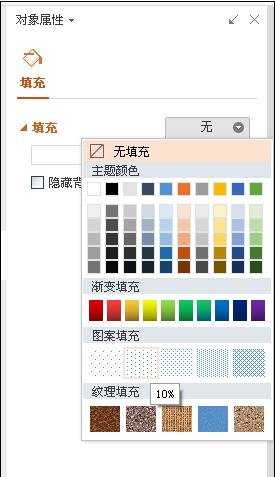
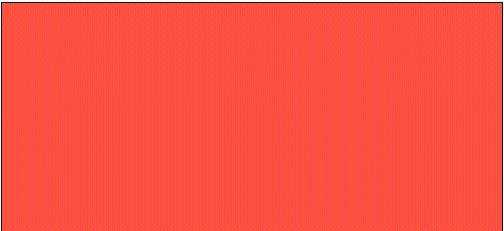
插入艺术字,选择黄色的字体,输入2016,字号96,字体叶根友毛笔行书2.0版
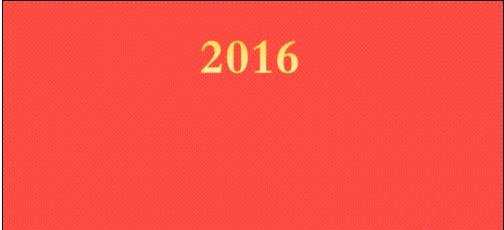
插入艺术字,选择蓝色字体,输入新年快乐,字号字号96,字体叶根友毛笔行书2.0版,点击效果,选择倒影。

2016年为猴年,从网上找一张Q版的小猴子,将背景设置为透明色,插入进ppt中。另外一边选择翻转。

在四个角插入小星星,填充和背景一样,前景选择黄色,背景选择绿色,在效果中选择发光。


ppt如何制作新年贺卡图文教程的评论条评论