ppt2013修改默认保存路径的方法
发布时间:2017-05-11 08:44
相关话题
使用PPT2013的时候大家有没有试过,每次保存都需要设置保存路径很麻烦,那么ppt2013怎么修改默认保存路径呢?下面小编为大家解答。
ppt2013修改默认保存路径的方法
首先任意打开一个ppt
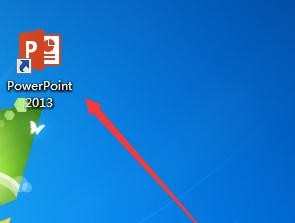
进入主界面,如图所示
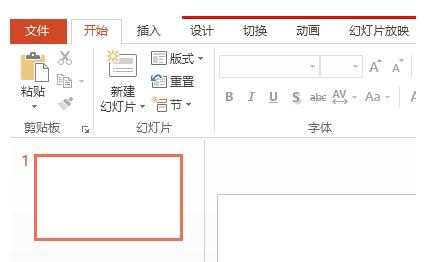
在主界面中点击左上角的“文件”
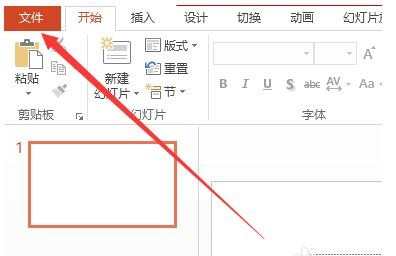
弹出界面,点击左下角的“选项”
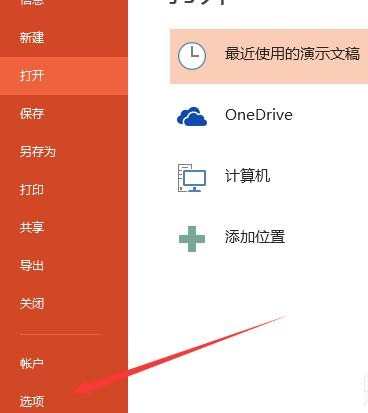
然后弹出如图所示界面,点击左边的“保存”
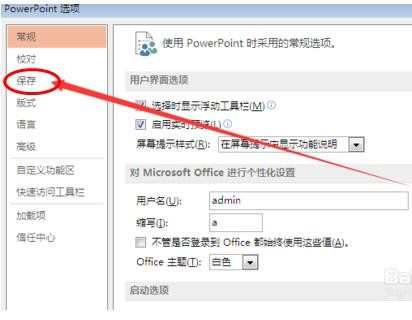
然后可以看到如图所示红框的保存路径,自己设置即可
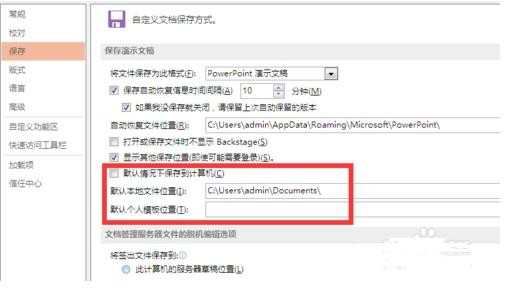
设置好后点击“确定”,这样就可以了
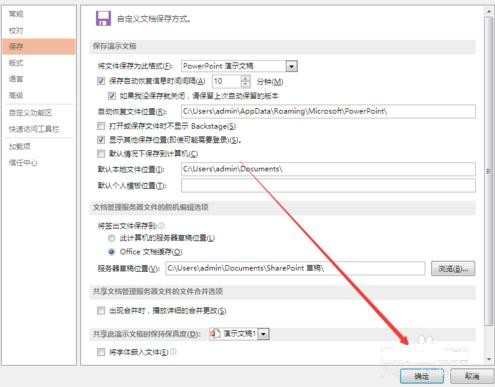

ppt2013修改默认保存路径的方法的评论条评论