ppt2013如何插入动态时间
发布时间:2017-02-20 14:25
相关话题
在使用ppt演示文稿的时候,我们常常需要在PPT中插入时间和日期,那么,如何在ppt中插入动态的时间呢?下面就让小编告诉你ppt2013如何插入动态时间 的方法。
ppt2013插入动态时间的方法:
用PowerPoint2013打开一篇文稿,切换到“插入”选项卡,选择“文本”组中的“日期和时间”命令。
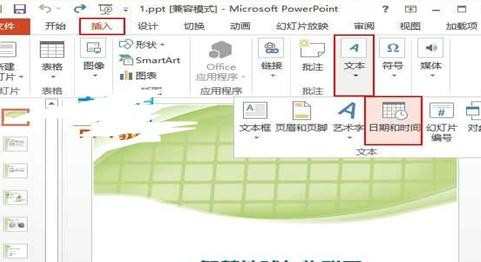
此时会弹出一个“页眉和页脚”对话框,我们勾选“日期和时间”选项,并选择“自动更新”,然后根据自己的需要选择日期和时间的类型以及语言。
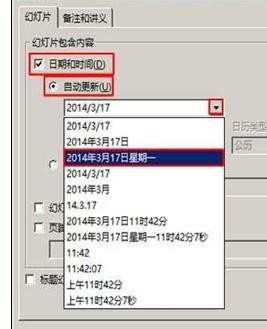
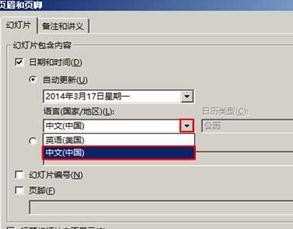
如果我们需要在每张PPT中都插入上一步骤中选的日期,则现在应该选择“全部应用”按钮。
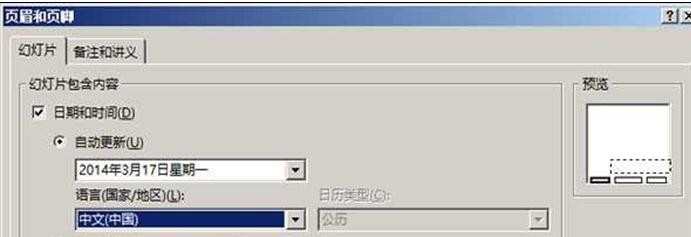
现在,我们的每张PPT中都已经插入了大家选择的日期,它是会变的哦。
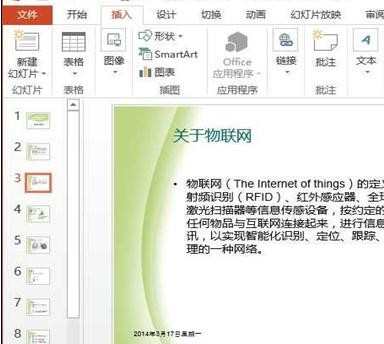

ppt2013如何插入动态时间的评论条评论