word打印机怎么设置
发布时间:2017-03-22 13:40
在使用word的办公的过程中,我们经常使用到打印的功能,在使用打印功能之前,我们需要设置默认的打印机,下边就以word2003为例给出 设置默认打印机的方法。
Word设置默认打印机步骤一:
1)选择“开始”
2)选择“设置”
3)选择“打印机和传真”
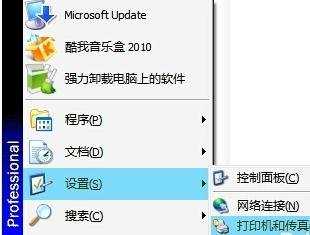
Word设置默认打印机步骤二:
在弹出的“打印机和传真”界面 的右边选择”添加打印机“
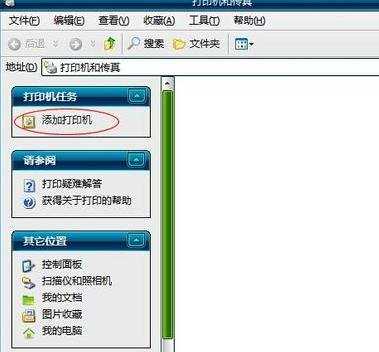
Word设置默认打印机步骤三:在弹出”添加打印机向导”选择“下一步”

Word设置默认打印机步骤四:
1)如果连接局域网打印机 选择“网络打印机或连接到其他计算机的打印”
2)如果连接到本地计算机 选择“链接到此计算机的本地打印机”
这里以连接到局域网打印机为例
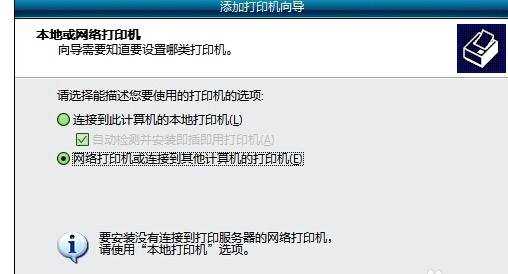
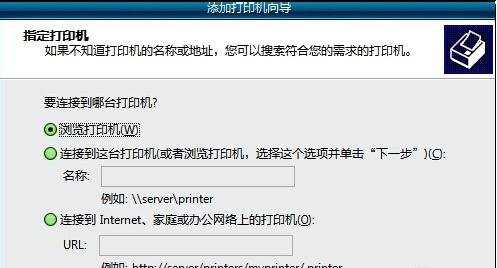
Word设置默认打印机步骤五:
在“共享打印机”列表中选择要设置的默认打印机 ,双击确定
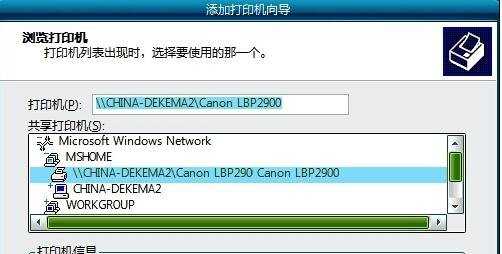
Word设置默认打印机步骤六:
弹出的提示对话框选择“是”

Word设置默认打印机步骤七:
然后再选择“完成”

返回到 “打印机和传真” 就可以看见 添加的默认打印机
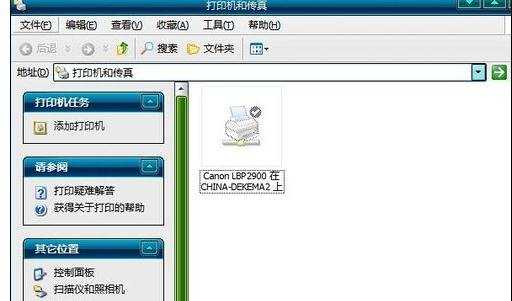

word打印机怎么设置的评论条评论