excel载入图片的方法
发布时间:2017-01-15 12:55
相关话题
载入图片在Excel中是比较常用的功能之一,如果有不懂的朋友却需要用到这个功能的朋友不妨学习一番吧!接下来是小编为大家带来的excel载入图片的方法,供大家参考。
excel载入图片的方法:
载入图片步骤1:运行“EXCEL”软件
载入图片步骤2:执行“文件--打开”命令

载入图片步骤3:打开要添加图片,标注的文件

载入图片步骤4:添加批注
载入图片步骤5:点击选中要添加批注的单元格,执行“插入--批注”
载入图片步骤6:在批注框中添加上要说明的内容,在外面单击完整添加

载入图片步骤7:鼠标移至红色标记上就可查看批注内容了

载入图片步骤8:添加图片
载入图片步骤9:执行“插入--图片”命令
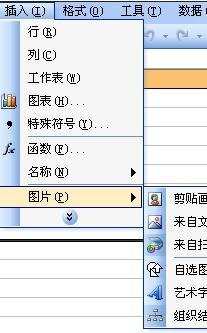
载入图片步骤10:“剪贴画”子菜单命令,EXCEL左侧出现剪贴画面板,双击图片即可插入,鼠标拖动改变其位置,大小
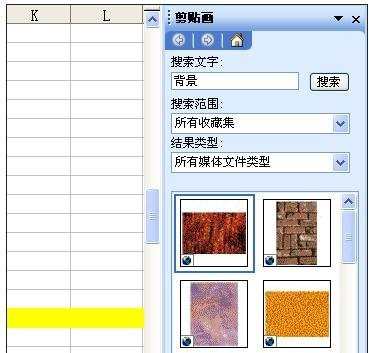
载入图片步骤11:“来自文件图片”命令,在插入图片对话框,选择图片,单击“插入”按钮即可
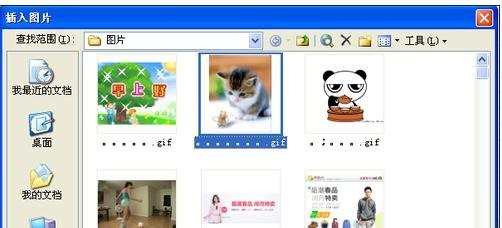
载入图片步骤12:图片工具栏:选择需要的修改按钮,编辑即可

看了excel载入图片的方法还看了:
1.如何将图片置于excel底层的方法
2.excel上放图片的方法
3.excel表格批量导入图片的教程
4.excel表格识别图片转excel的方法
5.如何将图片表格转为excel的方法
6.excel组合图片的方法
7.如何把excel转成图片的方法

excel载入图片的方法的评论条评论