excel表格制作徽章的方法
发布时间:2016-12-02 21:50
相关话题
Excel中的表格具体该如何制作徽章呢?接下来是小编为大家带来的excel表格制作徽章的方法,供大家参考。
excel表格制作徽章的方法:
制作徽章步骤1:新建一张电子表格,单击插入——形状——椭圆,按住Shift画出一个圆,甚至轮廓为深红色,把轮廓宽度设置为6磅,填充为白色。
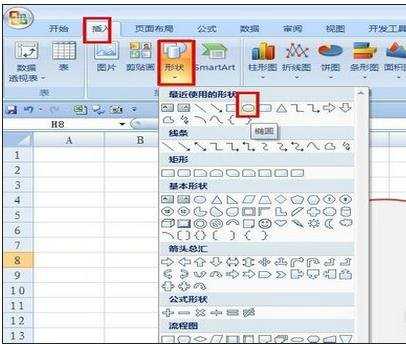
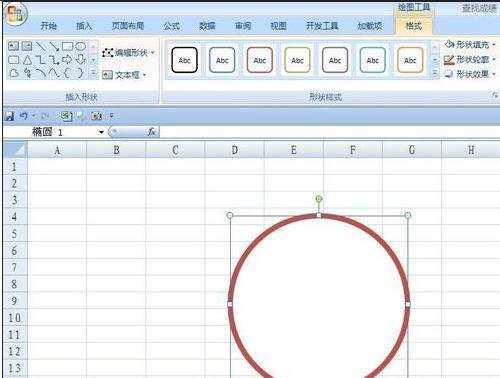
制作徽章步骤2:现在我们来输入文字,单击插入——艺术字,选择合适颜色,在文本框中输入文字,然后单击格式——文本效果——转换——跟随路径,选择“圆”。调节好大小。然后移动到圆上,铁接好合适的位置。
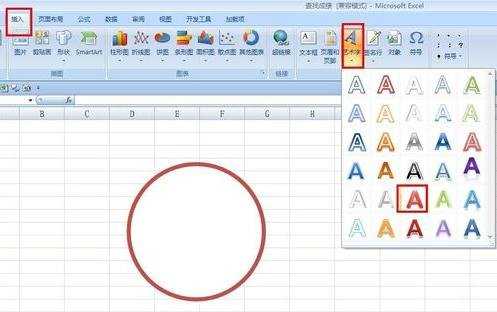
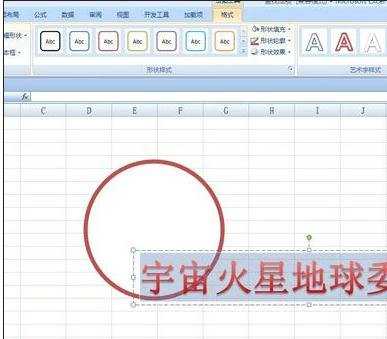
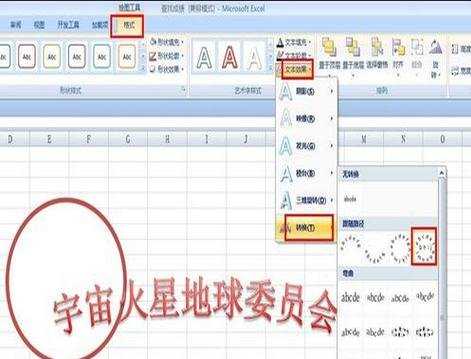

制作徽章步骤3:现在我们来给图章做最后一步工作,在图章中间放入一个五角星,单击插入——形状——星与旗帜——五角星,画出一个五角星,修改轮廓为红色,填充为红色。然后调节好五角星的大小,把它移到远的内部,就只做好了。
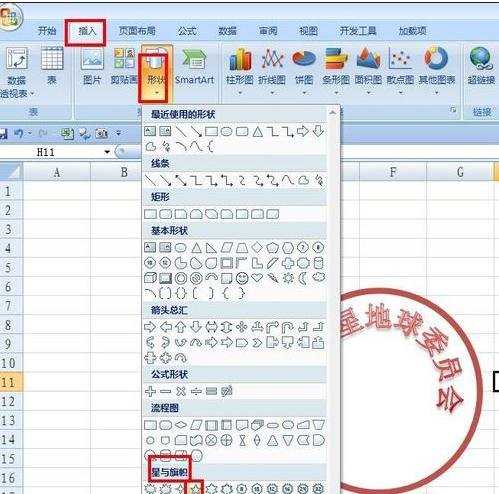


看了excel表格制作徽章的方法还看了:
1.Excel表格制作的基本方法
2.excel表格制作的方法
3.excel表格制作分类汇总的方法
4.excel表格制作动态图的方法
5.Excel教程
6.excel制作仓库管理表格的方法
7.excel2003表格制作的方法

excel表格制作徽章的方法的评论条评论