怎么给ppt加密
发布时间:2016-11-10 10:25
相关话题
有时候我们做好了一份ppt,为了防止别人的修改,我们往往会给其加密,那么怎么给ppt加密呢?下面小编来告诉你吧。
给ppt加密的步骤:
打开需要编辑的PPT幻灯片之后,我们点击左上角office图标 如图
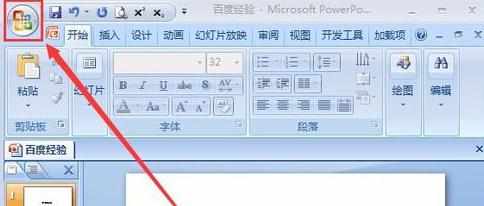
在弹出的选项中,我们点击“准备”,然后在点击“加密文档” 如图
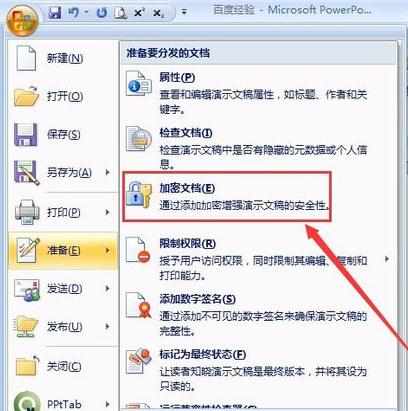
在弹出的加密文档设置窗口里,我们输入想要的密码,然后点击“确定” ,一定要记得自己设置的密码是多少哦,以免到时连自己都打不开 如图
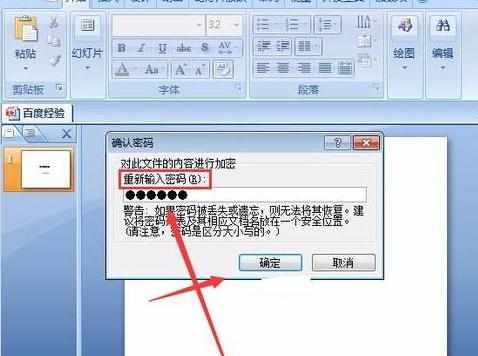
在重新输入一下刚才设置的密码,然后继续点击“确定” 如图
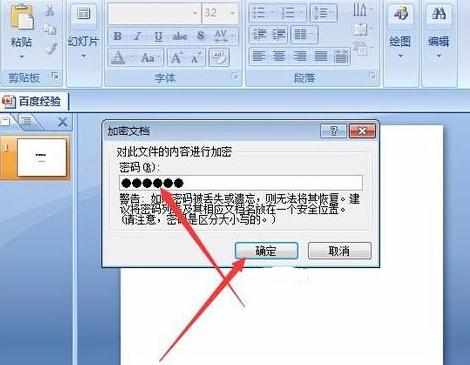
完成以上操作步骤之后,我们就可以给自己的PPT幻灯片设置打开密码了,当打开的时候就可以提示我们输入设置的密码,只有输入正确了 才可以打开, 如图
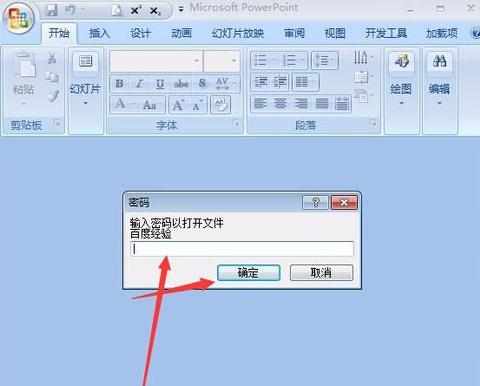

怎么给ppt加密的评论条评论