如何将wps表格转换为pdf格式文件
发布时间:2016-11-03 14:43
相关话题
当我们编辑完成wps表格后,为了方便传输,我们可以将其转换为pdf格式的文件。下面就让小编告诉你 如何将wps表格转换为pdf格式文件的方法。
将wps表格转换为pdf格式文件的方法:
一、在电脑桌面的wps表格程序图标上双击鼠标左键,将其打开运行。打开不需要编辑的文档。如图所示;

二、在打开的wps表格窗口中,点击左上角的“wps表格”命令选项。如图所示;

三、在弹出的“wps表格”命令选项对话框中,依次点击“另存为”--“输出为PDF格式”命令选项。如图所示;

四、点击“输出为PDF格式”命令选项后,这个时候会弹出“输出PDF文件”对话框。如图所示;
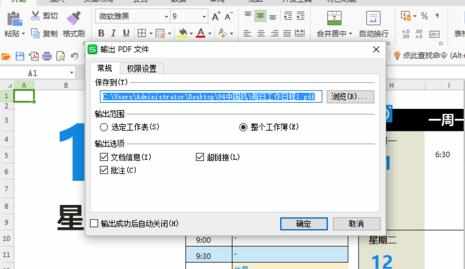
五、在“输出PDF文件”对话框中,选择需要保存文件的目录,而后再点击“确定”按钮。如图所示;

六、文件输出完成后,根据自己的需要点击“打开文件”或者是“关闭”按钮选项。如图所示;


如何将wps表格转换为pdf格式文件的评论条评论