WPS word文档如何插入页码
发布时间:2017-04-08 14:50
相关话题
我们在工作和学习中,有时会编辑较长的文档,插入页码会使文档更便于整理,怎样插入页码呢?下面小编为大家整理的方法。
WPSword文档插入页码的方法
打开wps文档,点击“插入”——“页码”。
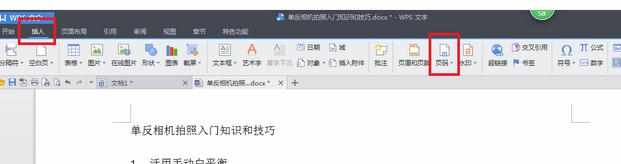
02如图所示,可选择页码的样式。
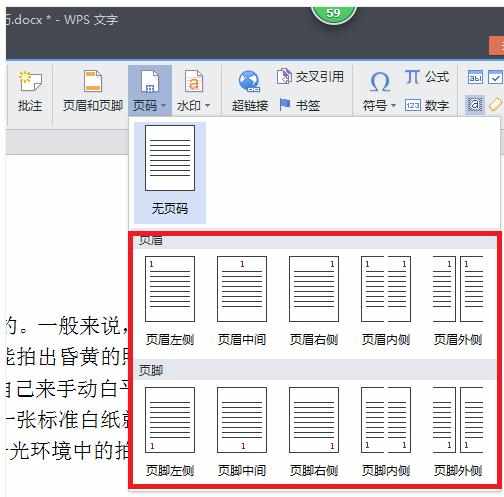
03点击“修改页码”。
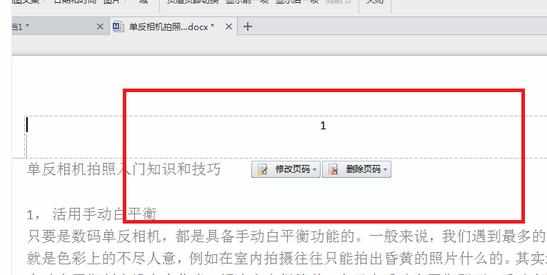
04可以设置页码的样式和应用范围。
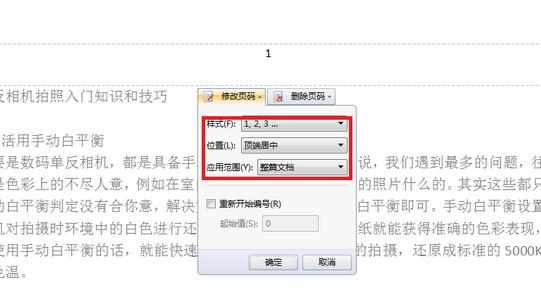
05如图所示可以看到页码已经出来了。
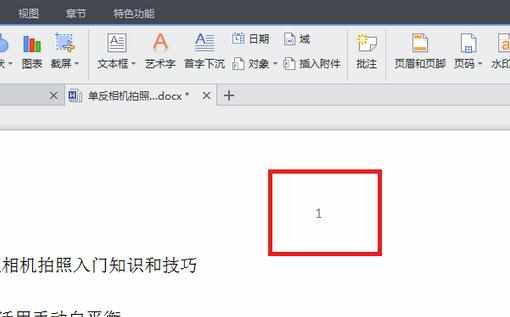
WP

我们在工作和学习中,有时会编辑较长的文档,插入页码会使文档更便于整理,怎样插入页码呢?下面小编为大家整理的方法。
打开wps文档,点击“插入”——“页码”。
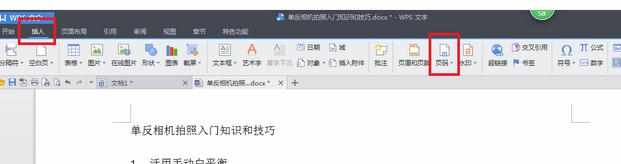
02如图所示,可选择页码的样式。
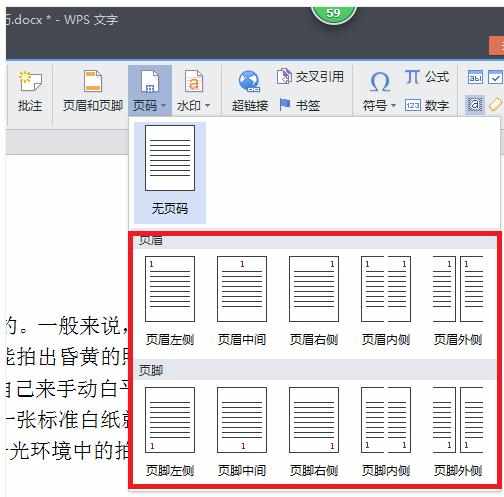
03点击“修改页码”。
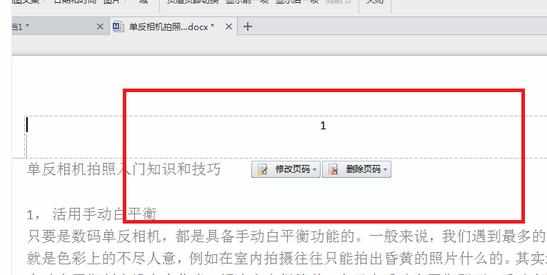
04可以设置页码的样式和应用范围。
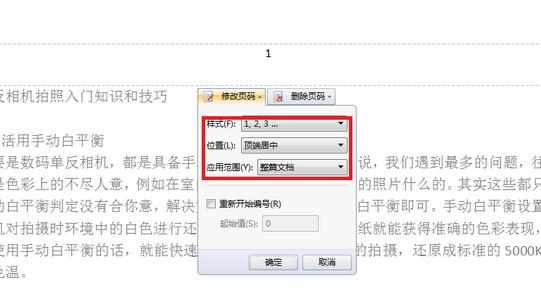
05如图所示可以看到页码已经出来了。
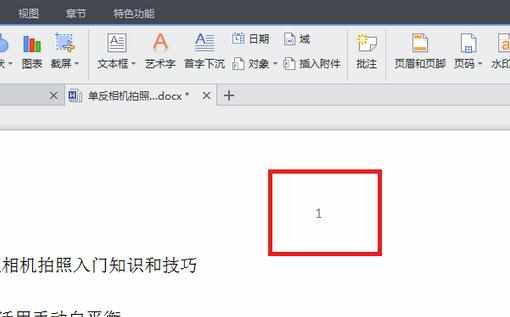
WP
WPS word文档如何插入页码的评论条评论