ppt中怎么插入目录格式
发布时间:2017-04-08 16:05
相关话题
想不想自己的ppt一目了然,那就试试给ppt插入目录吧,然后打开目录就可以知道自己的ppt上有什么内容了。下面小编就教你怎么在ppt中插入目录。
ppt中插入目录格式的方法
打开需要插入目录的ppt备用
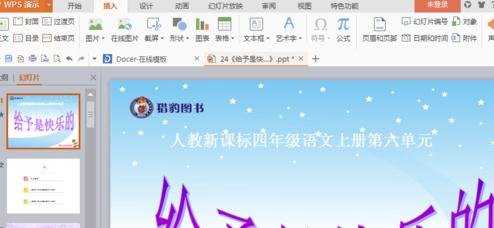
在打开的ppt上方寻找“插入”二字并单击
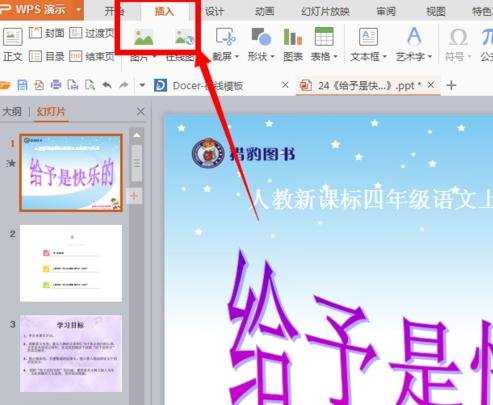
单击之后在其下啦菜单中寻找“目录”并单击
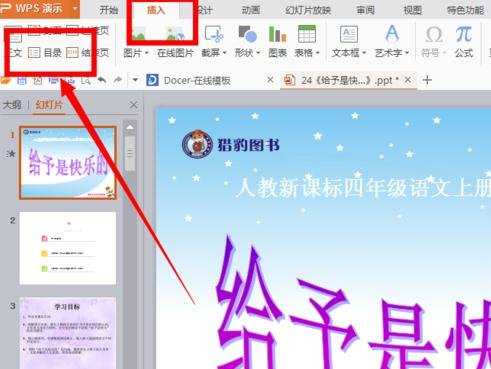
单击之后就会出现很多可供选择的目录版式,在这里选择自己想要的目录版式
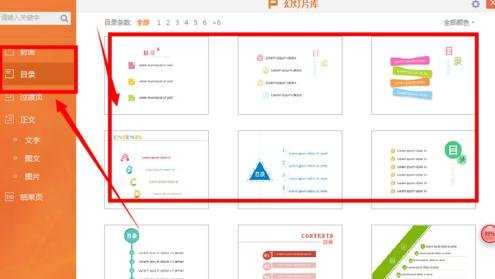
点击自己想要的目录版式即可插入
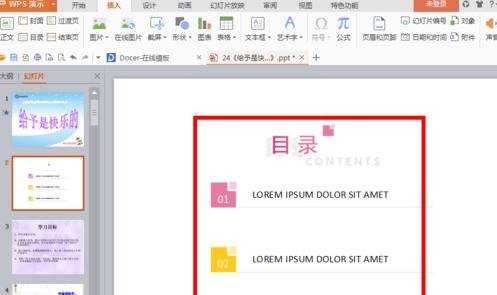
插入目录之后输入自己的目录内容即可
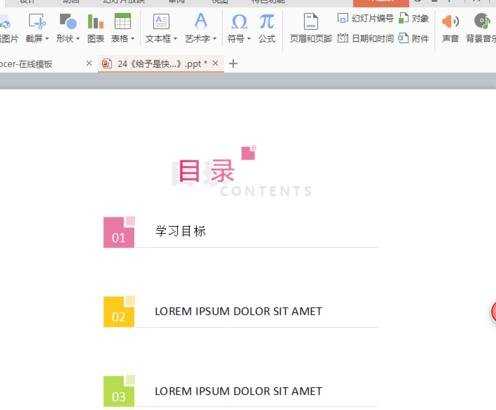

ppt中怎么插入目录格式的评论条评论