photoshop如何给图片加字母
发布时间:2017-05-14 11:30
相关话题
有很多图片在photoshop中都是需要添加元素的,我们经常用的就是添加文字。下面是小编带来关于photoshop如何给图片加字母的内容,希望可以让大家有所收获!photoshop如何给图片加字母的方法
photoshop给图片加字母的方法
双击ps图标,打开ps程序,如图所示。

点击菜单栏“文件”,出现下拉菜单,点击“打开”,如图所示。
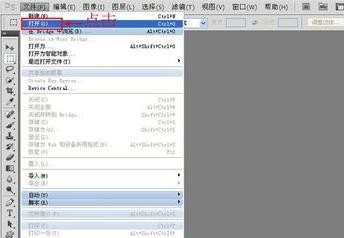
出现文件选择对话框,在文件目录中选择需要添加文字的图片,点击打开,如图所示。
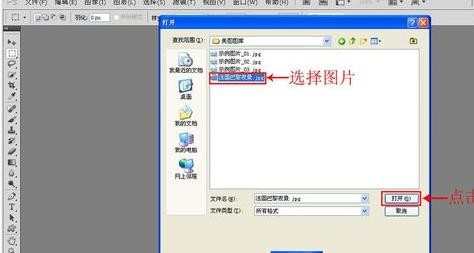
打开的图片如图所示,在这里我们加入文字“法国巴黎夜景”的主题。

点击左边的“T”图标,在图片上需要输入文字的地方点击一下,这时候就可以输入希望加入的文字了,这里输入图片的主题“法国巴黎夜景”,同时在右侧图层列表中显示增加了一个图层,如果对默认的文字类型不满意,也可以改变字体和字号。

当完成文字的添加,按住'shift'+'ctrl'+e组合键合并图层,如图所示只剩一个图层。

最后点击菜单栏“文件”,出现下拉菜单,点击“存储为”,出现文件保存对话框,选择希望保存的文件格式,点击保存,如图所示。
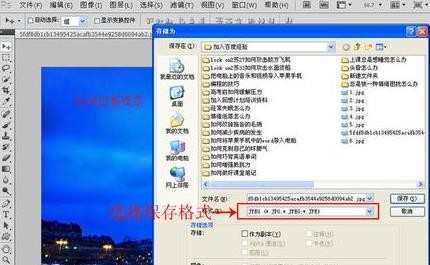

photoshop如何给图片加字母的评论条评论