excel2007数据分组的方法
发布时间:2016-12-27 18:39
相关话题
在使用excel的时候会需要用到数据分组的技巧,数据分组可以帮助读者在审阅的时候更清楚的知道数据有几组分类,如果不懂得如何使用数据分组技巧的朋友不妨一起来研究学习一番,下面是小编带来的关于excel2007数据分组的方法,希望阅读过后对你有所启发!
excel2007数据分组的方法:
数据分组步骤1:Excel的多级分组显示,比如这样的表,下面来一步步地做。
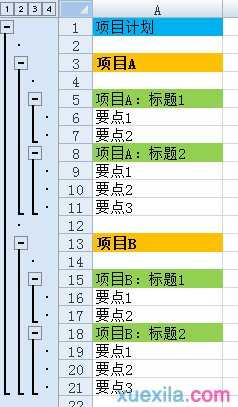
数据分组步骤2:做之前,首先要设置一下。
数据→分级显示,点那个小标

数据分组步骤3:取消“明细数据的下方”前面的那个勾,点确定

数据分组步骤4:创建第一级,
选择项目计划下面的所有行,2→21

数据分组步骤5:点击数据—分级显示—组合
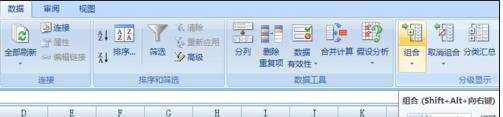
数据分组步骤6:弹出对话框,默认选择行,确定

数据分组步骤7:一级做好了,下面做次级的
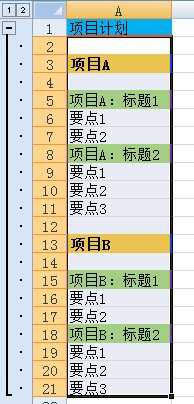
数据分组步骤8:选择项目A下面的行,4→11
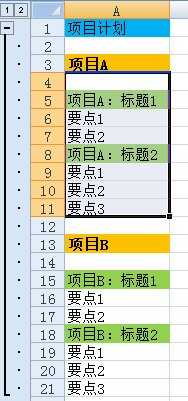
数据分组步骤9:继续点击“组合”,得到次级

数据分组步骤10:项目B,依样画葫芦
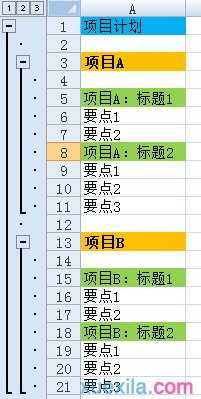
数据分组步骤11:再做第三级的,选中“项目A标题1”下面的两行,继续点击“组合”
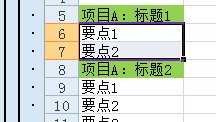
数据分组步骤12:得到第三级组合
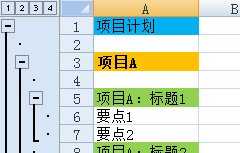
数据分组步骤13:依样画葫芦,做出其他三级组合。整个效果如图。
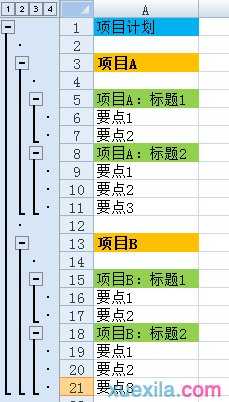
看了excel2007数据分组的方法还看了:
1.excel2007分组显示数据的方法
2.excel2007分组功能的使用教程
3.如何用excel分组的教程
4.excel2007关于数据统计分析的方法
5.excel2007全部显示筛选数据的方法
6.excel2007使数据自动分列的方法
7.excel2007设置并排比较数据的方法

excel2007数据分组的方法的评论条评论