photoshop如何清除暂存盘
发布时间:2017-05-08 08:25
相关话题
使用photoshop是需要一个暂存盘存文件的,但如果那些暂存盘满了的话该如何优化呢?下面就让小编告诉你photoshop如何清除暂存盘的方法,一起学习吧。
photoshop清除暂存盘的方法
如图打开ps、点编辑---首选项---性能!
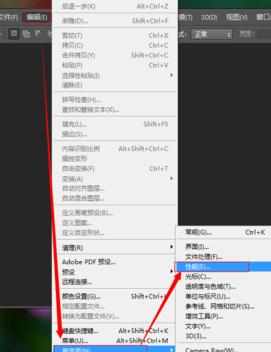
勾选非系统盘为暂存盘,如图除了C盘其他盘都可以勾选上!最后点保存!
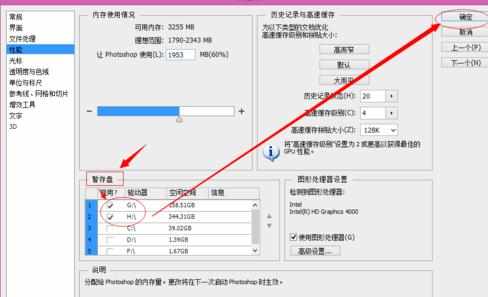
接着我们选择---文件处理---Camera Raw 首选项如图!
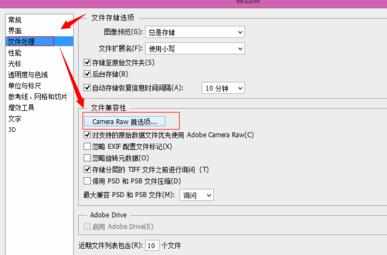
如图,我们先点“清除高速缓存”清除缓存,如果我们在保存文件时出现"内存盘已满,没有足够内存"可以点这个清除后保存! 我们可以把高速缓存大小设置大点,比如5个G,最后我们把缓存位置,如选择位置,选择非系统盘,如D盘! 最后点确定即可!
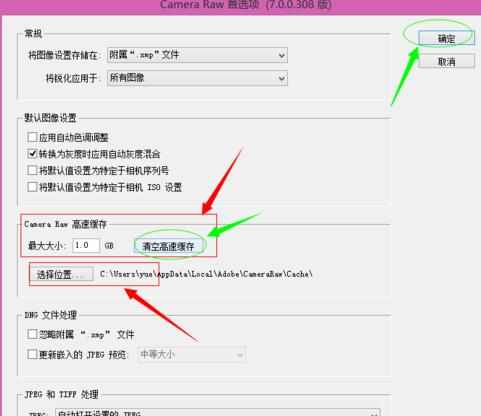

photoshop如何清除暂存盘的评论条评论