photoshop如何改变文件大小
发布时间:2017-05-23 15:23
相关话题
有些时候,处于某种需要,必须把图片大小加以更改,下面是小编带来关于photoshop如何改变文件大小的内容,希望可以让大家有所收获!
photoshop改变文件大小的方法
比如这张图片,我想把它改成宽800像素,大小小于100kb,我们下面就来做一下。

在ps中打开这张图片。

选择"图像"菜单——"图像大小"选项。

在弹出的对话框中输入宽:800像素,点击确定。

选择“文件”菜单——“存储wed所用格式” 选项。
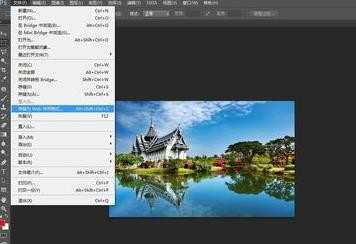
在弹出的对话框中,调整一下“品质”数值,当左下角的大小数值小于100kb是就ok了,点击“存储”按钮存储图片,最后点击“完成”。


photoshop如何改变文件大小的评论条评论