如何解决Win7系统提示配置Windows更新失败
发布时间:2016-11-03 09:37
相关话题
Windows自动更新有时候会出现失误,提示配置Windows更新失败正在还原更改。那么如何解决Win7系统提示配置Windows更新失败呢?下面小编就为大家带来了解决Win7系统提示配置Windows更新失败的方法。
解决Win7系统提示配置Windows更新失败方法
1、点击桌面左下角“Windows”图标,然后点击“运行”,如下图所示:
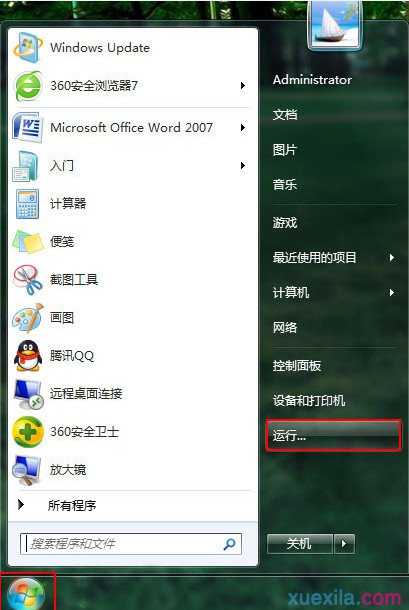
2、在运行窗口输入“msconfig”指令,然后点击“确定”进入系统配置,如下图所示:

3、在系统配置中,点击“服务”选项,勾选左下方“隐藏所有Microsoft服务(H)”前方的框框,接着点击“全部禁用”,最后点击“应用”,如下图所示:
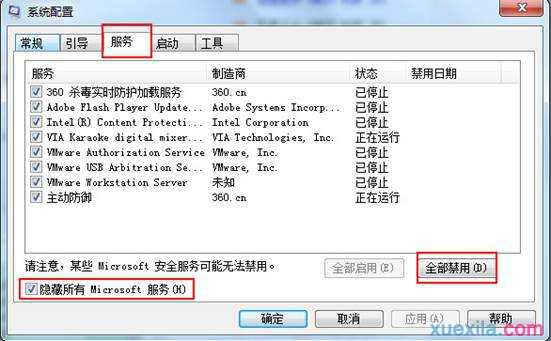
4、重启电脑进行Windows更新,当更新结束后需要恢复第3步禁用的程序,点击“全部启用”即可,如下图所示:
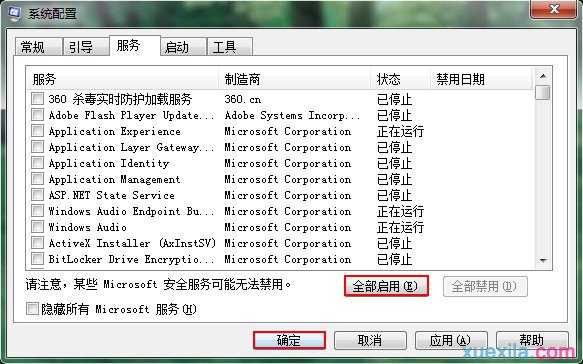

如何解决Win7系统提示配置Windows更新失败的评论条评论