使用Win8系统的小技巧
发布时间:2016-12-21 20:10
整体上Win8的操作方式相较于win7有了很大的改变,这主要是为了迎合平板电脑的操作习惯,今天小编与大家分享下使用Win8系统的小技巧,有需要的朋友不妨了解下。
使用Win8系统的小技巧
Win8系统属于横向操作模式,荧幕四周均隐藏了功能控制,用户可以根据个人喜好对桌面展示进行编辑。包括应用图标的位置,大小等,按个人习惯快速定位应用。
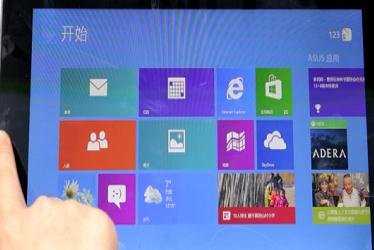
上下边缘可以向内划动出工具栏。
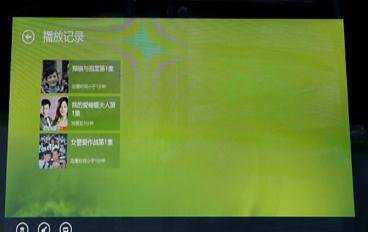
左侧边缘可以快速切换应用,划出后可看到所有置后台的应用列表,或进行分屏操作,同时操作两个不同的程序。
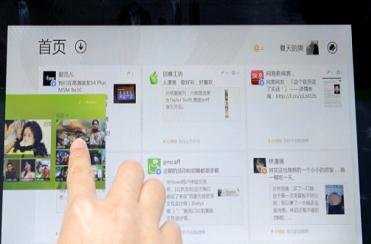
超级按钮的使用方式
在荧幕右侧为Win8系统级别按钮,俗称超级按钮,其中包括搜索分享及设置等功能。搜索功能分为两部分。
一为系统级别搜索,例如:在桌面的情况下点击搜索,可搜索系统中应用。

二为应用内部的搜索。在该应用内进行搜索,可搜索相关视频并快速寻找相关内容。

如何分屏操作
Win8具备双屏同时呈现功能,可支持一边观看视频,另一边使用微博。

可调节分屏的窗口大小,例如:从操作重心从A程序移动到B程序时,可通过此类方式进行变换,从而满足对不同程序的操控。
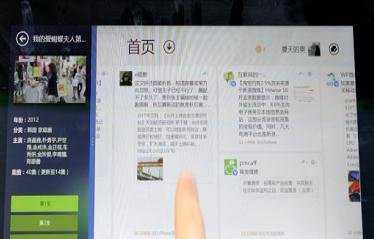

使用Win8系统的小技巧的评论条评论