photoshop如何打造冷色调图片
发布时间:2017-05-11 10:40
照片滤镜可以模仿在相机镜头前面添加彩色滤镜的效果,以便调整通过镜头传输的光的色彩平衡、色温和胶片曝光。下面就让小编告诉你photoshop如何打造冷色调图片的方法,一起学习吧。
photoshop打造冷色调图片的方法
【运行PS】
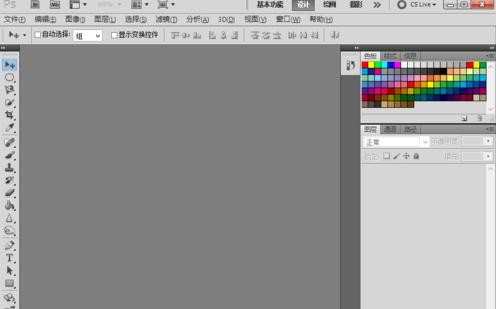
【打开素材文件】

【执行 图层>新建调整图层>照片滤镜菜单命令,创建一个照片滤镜调整图层,然后再调整面板中设置滤镜为冷却滤镜80,然后设置浓度为85】
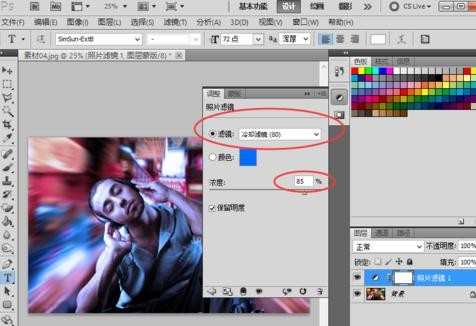
【执行 图层>新建调整图层>曲线菜单命令,创建一个曲线调整图层,然后再调整面板中调节好曲线的样式】
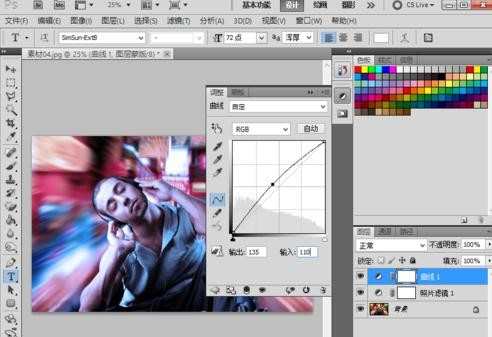
【导入装饰文字素材文件,并调节好位置,最终效果如图】


photoshop如何打造冷色调图片的评论条评论