如何在ppt2016中设置为只读模式
发布时间:2017-03-03 14:29
相关话题
如果我们不想别人修改我们的文档,我们可以在ppt中将文稿设置为只读模式,在2016版本中的ppt中应该如何设置呢?下面就让小编告诉你如何在ppt2016中设置为只读模式 的方法。
在ppt2016中设置为只读模式的方法:
1、在计算机桌面上的PowerPoint2016程序图标双击鼠标左键,将其打开运行。并点击“空白文档”选项,新建一个空白ppt文档。如图所示;
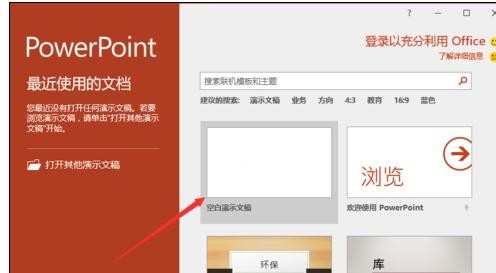
2、在打开的ppt文档窗口中,点击左上角的“文件”命令选项。如图所示;
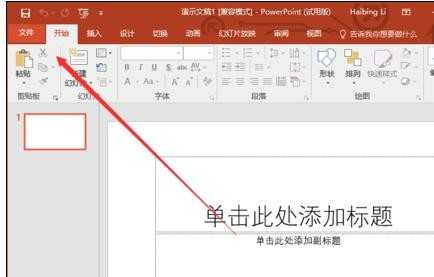
3、在打开的“文件”命令窗口中,点击“打开”命令选项。如图所示;
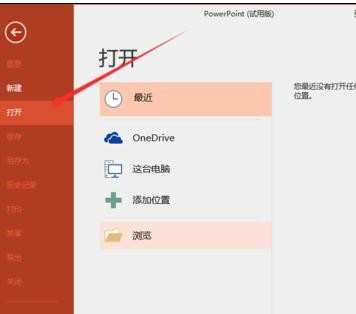
4、在打开的“打开”命令窗口中,点击“浏览”命令选项。如图所示;
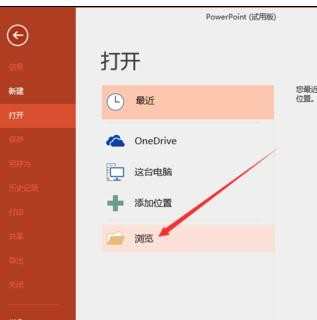
5、接着在“打开”对话框中,找到存放PPT演示文稿的目录,将PPT文件选中。如图所示;
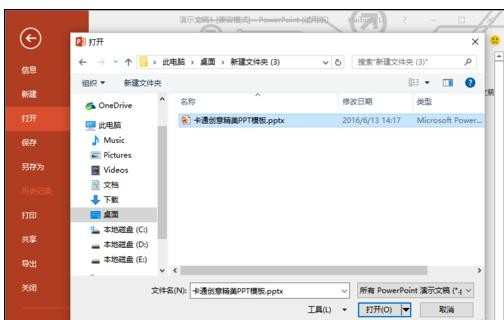
6、PPT文件选中之后,然后点击“打开”按钮旁的下拉按钮,在弹出的列表菜单中选中“以只读方式打开(R)”选项点击它。如图所示;
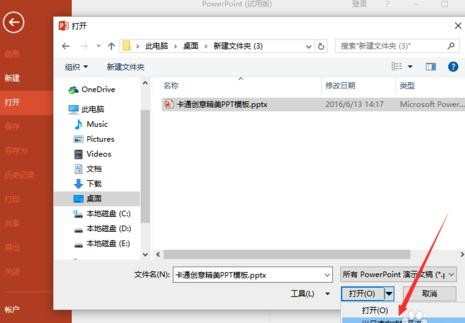
7、回到PowerPoint文稿编辑窗口,在标题栏上可以看到我们当前的文件是以“只读”打开的。如图所示;
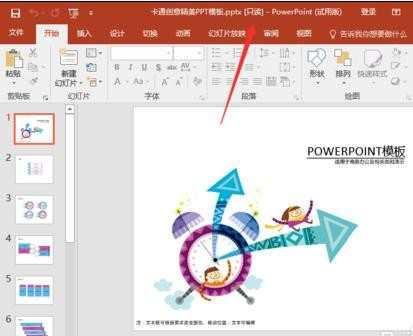

如何在ppt2016中设置为只读模式的评论条评论