怎么用ppt进行抠图
发布时间:2016-12-01 23:17
相关话题
制作PPT过程中,我们发现了一张非常好的图片,但是我只需要其中的一部分,那么怎么办呢?下面小编教你怎么用ppt进行抠图。
用ppt进行抠图的步骤:
将图片插入到PPT文档
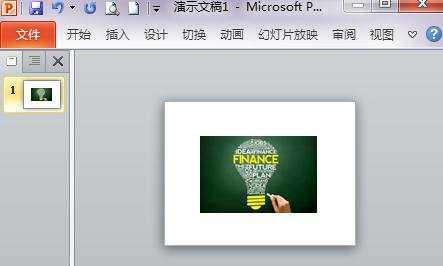
双击图片,菜单栏会自动跳出下面的工具按钮,选中“删除背景”
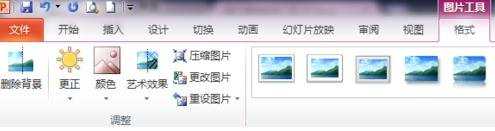
一部分背景已经被删除掉啦!

对于多余的背景,选择“标记要删除的区域”
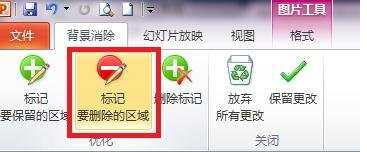
这时候,鼠标就变成了了一支铅笔的样子,在要删除的区域画上几笔,多余的背景就没有啦!

需要保留的部分,选择按钮“标记要保留的区域”,
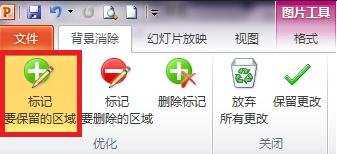
同样,在要保留的地方画上几笔

点击PPT页面任意空白处,你看!你要的灯泡出来啦!


怎么用ppt进行抠图的评论条评论