wps word怎么添加背景图片
发布时间:2016-12-09 17:04
相关话题
wps文档添加图片背景能使文档更加美观,怎么设置图片为背景呢?那么下面就由小编给大家分享下wps word添加背景图片的技巧,希望能帮助到您。
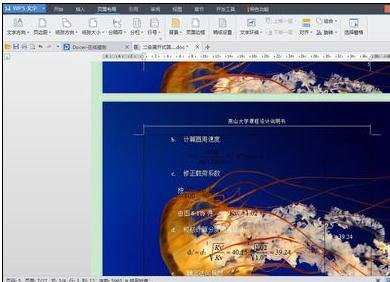
wps word添加背景图片的步骤如下:
步骤一:打开wps,打开想要设置背景的文档。

步骤二:执行页面布局--背景--图片命令。
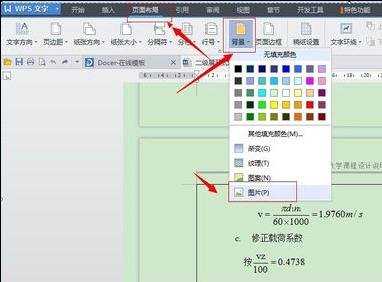
步骤三:打开“填充效果对话框”然后点击“选择图片命令。
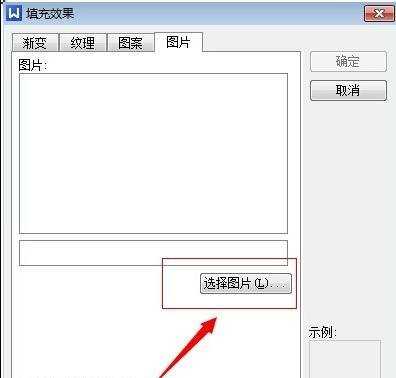
步骤四:选择好图片,然后点击”打开“按钮
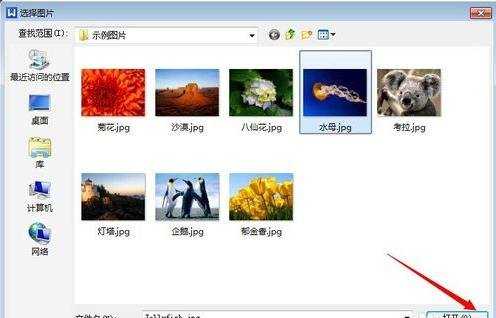
步骤五:在”填充效果“对话框点击”确定。完成背景设置。
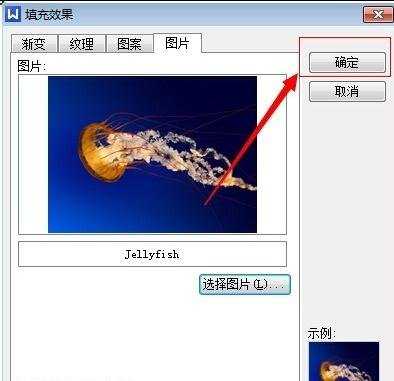
步骤六:设置完成后的效果。
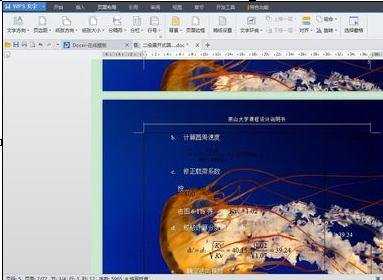

wps word怎么添加背景图片的评论条评论