ppt怎样制作圣诞贺卡
发布时间:2017-02-22 14:06
相关话题
相信在小时候的你都有收到过圣诞贺卡,虽然现在很少会收到圣诞贺卡,但是我们也可以通过ppt来制作一份精美的贺卡,下面就让小编告诉你 ppt怎样制作圣诞贺卡的方法。
ppt制作圣诞贺卡的方法:
1、首先打开图片网站,搜索圣诞贺卡的素材。选择你想要在贺卡中添加的图片。保存到本地盘备用。一般专门的图片网站都有大量的免费插画提供下载。
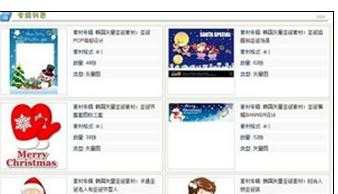
2、打开powerpoint2013, 新建一个空白的模板,将背景图片粘贴上去。
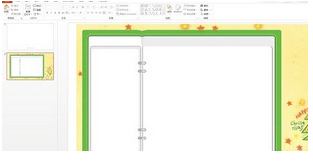
3、在模板左边添加辅助图片,丰富画面~
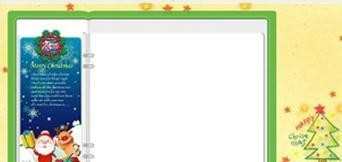
4、使用画图工具,处理主体画面的图片。将不需要的文字图片用橡皮擦删掉
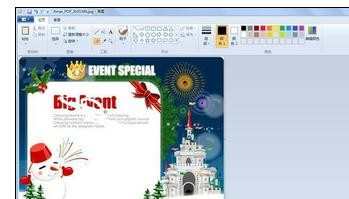
5、在主体图片上,使用画图工具中的文字选项工具。添加你想写的祝福语言

6、将主体图片粘贴在powerpoint上面,调整大小,适应画面
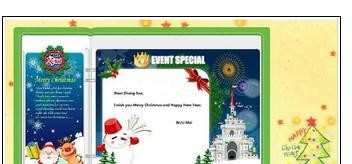

ppt怎样制作圣诞贺卡的评论条评论