cad中门怎样画
发布时间:2017-01-15 13:53
在CAD中我们经常需要画房间的门,那么大家知道cad中门怎样画吗?下面是小编整理的cad中门怎样画的方法,希望能给大家解答。
cad中门的画法:
1、如下图所显示,输入要画矩形的方框,输入rec。
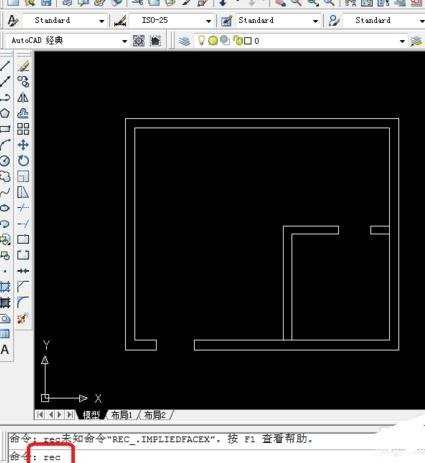
2、单击要如下图中点,在进行拉动。
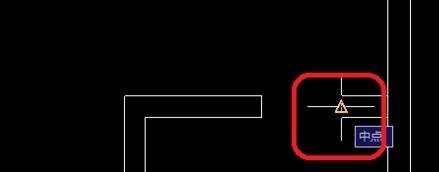
3、如果下图没有显示中点的话,可以右击对象捕捉,选择全部选择。
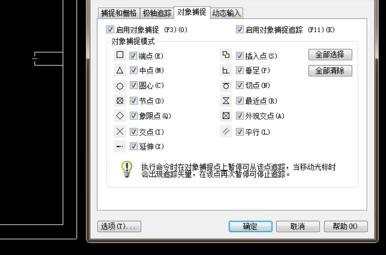
4、如下图可以看得以画出一个小矩形框出来。
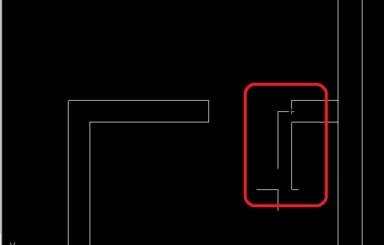
5、可以看到了如下图用矩形画出的门框来。

6、在单击圆弧,进行画门。
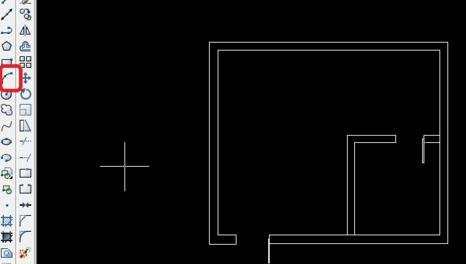
7、单击中点,出现了三角符号。
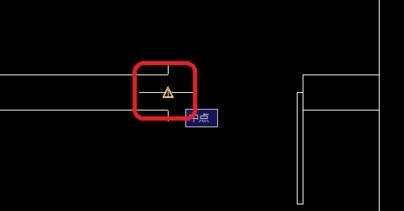
8、在单击端点也不是第二个点,画圆弧的要三点才能画得出来。

9、第三个点就是就完成了门的画法。
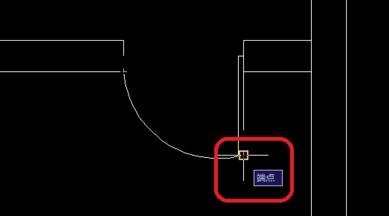
10、在进行第二个画法就可以完成了第二个门的画法。
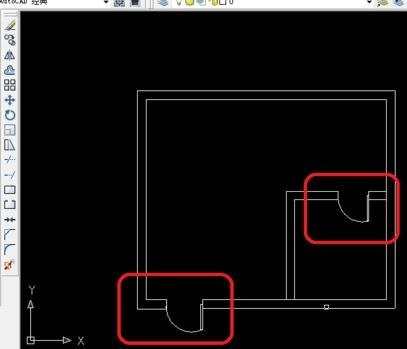

cad中门怎样画的评论条评论