如何用ps制作拼图
发布时间:2017-03-22 15:07
拼图是一个很好玩,很有耐性的游戏。那如何用ps将图片制成拼图的效果。下面以用PS软件,对同一照片制作成拼图为例,说说具体制作方法。
用ps制作拼图的方法技巧
1、运行PS软件(以CS3版本为例),打开要制作的图像,得到“背景”图层。如下图所示。

2、执行“文件→新建”命令,弹出“新建”对话框,根据要制作照片的尺寸,在对话框中将“宽度”设置为2048像素(要制作照片宽度的两倍);将“高度”设置为682像素;其余选项均为默认值。如下图所示。

3、按“确定”按钮后,弹出空白画布。如下图所示。
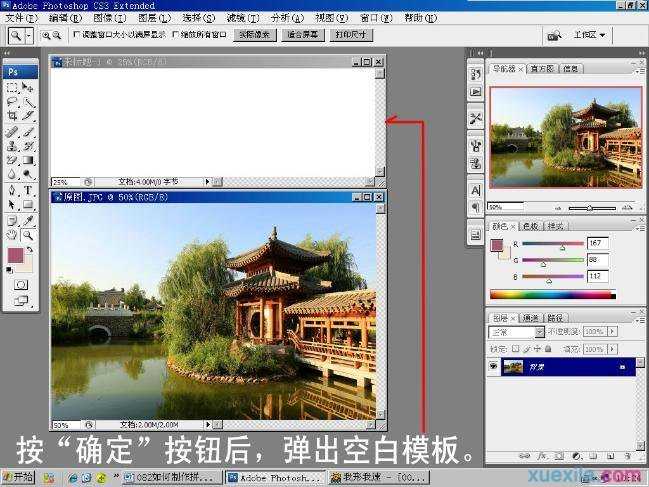
4、选中要制作照片,在工具箱中选择“移动工具”,将要制作的照片移动至空白画布中左侧。如下图所示。

5、选中要制作的照片,执行“图像→旋转画布→水平旋转画布”,得到水平旋转的图像。如下图所示。

6、在工具箱中选择“移动工具”,将要制作的照片移动至空白画布中右侧,与左侧照片拼合。如下图所示。

7、至此,拼图照片制作完毕,退出原片后,执行“图层→拼合图像”,即可保存这张图像啦!如下图所示。

拼图照片效果如下图所示。


如何用ps制作拼图的评论条评论