word2007怎样制作折线图
发布时间:2016-12-02 12:03
相关话题
折线图能够直观反映一组数据的发展趋势,在Word中折线图可以在公司报表等一些年终汇总中祈祷很重要的作用,那么怎样才能用Word2007制作折线图呢?接下来就由小编为您分享下制作折线图的技巧,希望能帮助您。
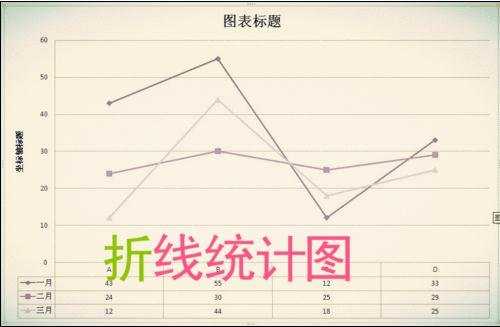
制作折线图步骤如下:
步骤一: 打开Word2007软件,如图所示,单击菜单栏“插入”——图表。
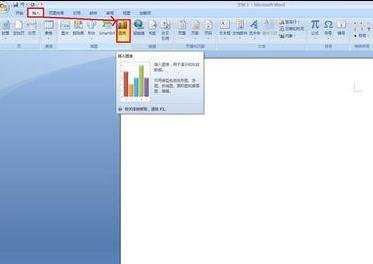
步骤二: 在打开的“插入图表”对话框中选择“折线图”,单击“确定”按钮。
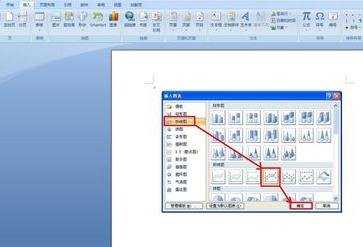
步骤三: 此时自动打开了Excel2007,在表格中有默认的一些数据,在Word2007中也产生了默认的折线图。
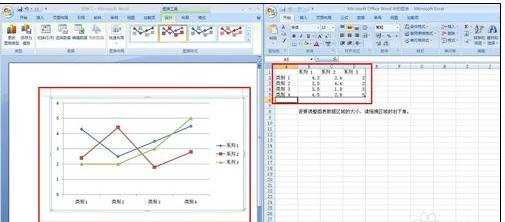
步骤四:现在修改Excel2007中的数据,让数据变成自己表格中的数据,现在Word中的图标也随着发生了改变如图所示。
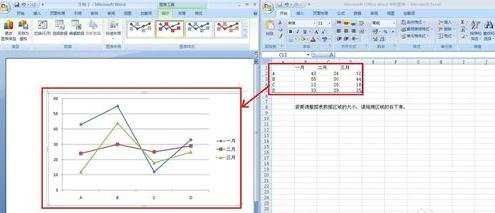
步骤五: 现在关闭Excel2007软件,Word2007中就出现了折线图图表。
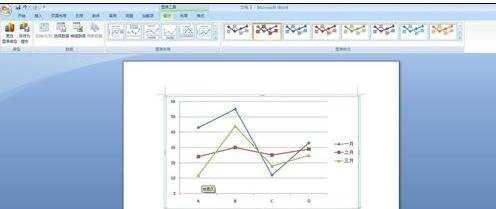
步骤六: 在Word2007菜单栏“设计”中的“图表布局”中选择一种布局,在“图标样式”中选择一种样式,可以对表格的颜色以及样式进行完善。

步骤七: 我们还可以在图表的边框中间用鼠标左键拖动调节图表大小。
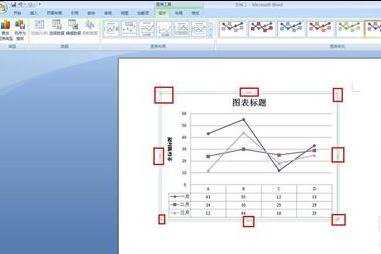

word2007怎样制作折线图的评论条评论